We are glad to inform you that your Ning Network 3.0 becomes better and better every day. And now, we want to introduce a new feature that can significantly improve the interaction with your network members and encourage their engagement.
The Polls feature can provide you with a great number of opportunities. Do you want to know what your network members want to discuss? Are you going to launch a new option? Do you want to know the opinion of your audience about a certain topic? Now, your communication with your network members becomes much faster and much more effective.
Depending on what you want to discuss, you can either create a survey (Question Polls) or offer your network members to choose one of the variants (Polls) to know their preferences and opinions.
How to set it up?
You can easily set up your Polls on your network admin panel.
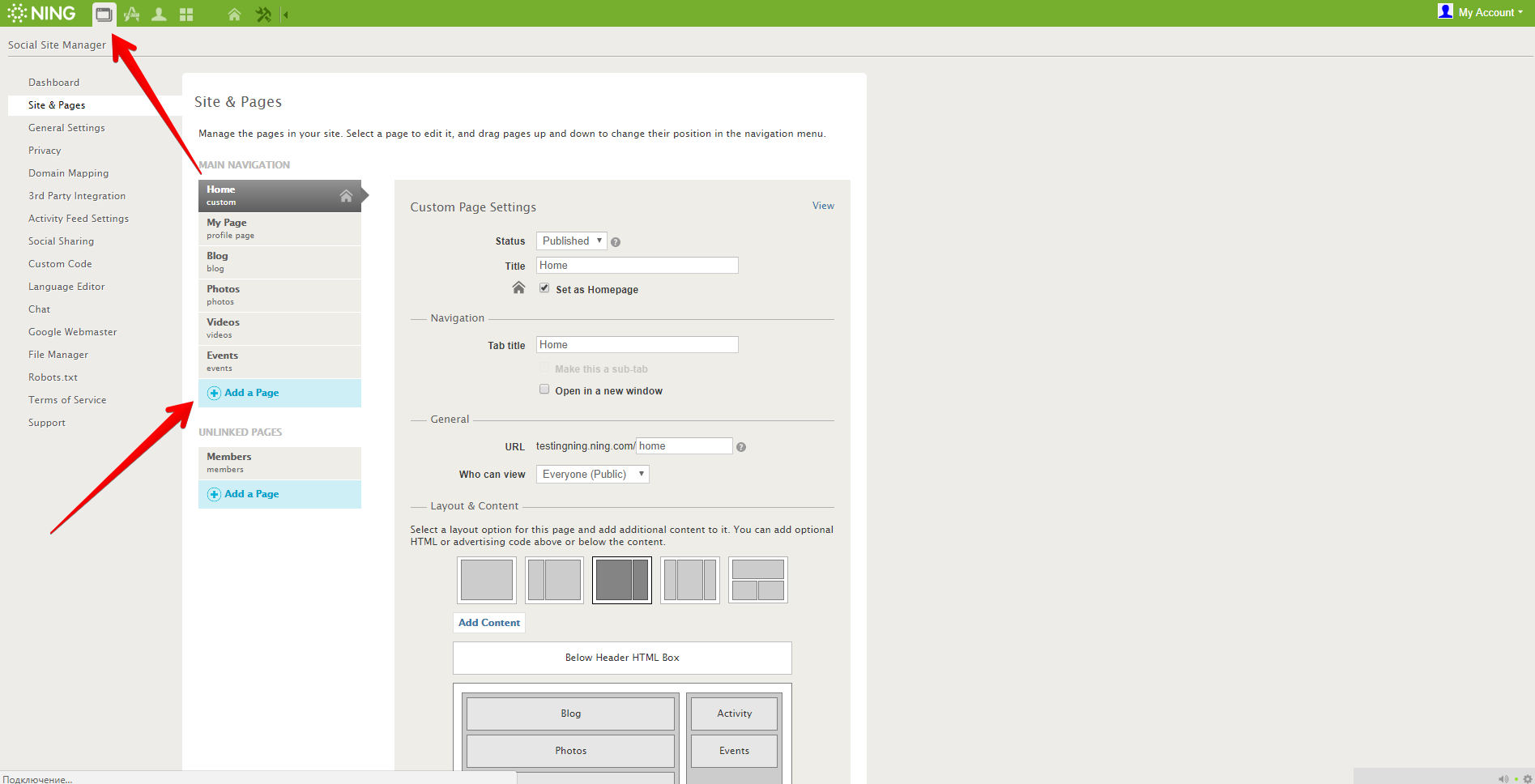
Simply add a new page and choose Polls in the pop-down list of the page type.
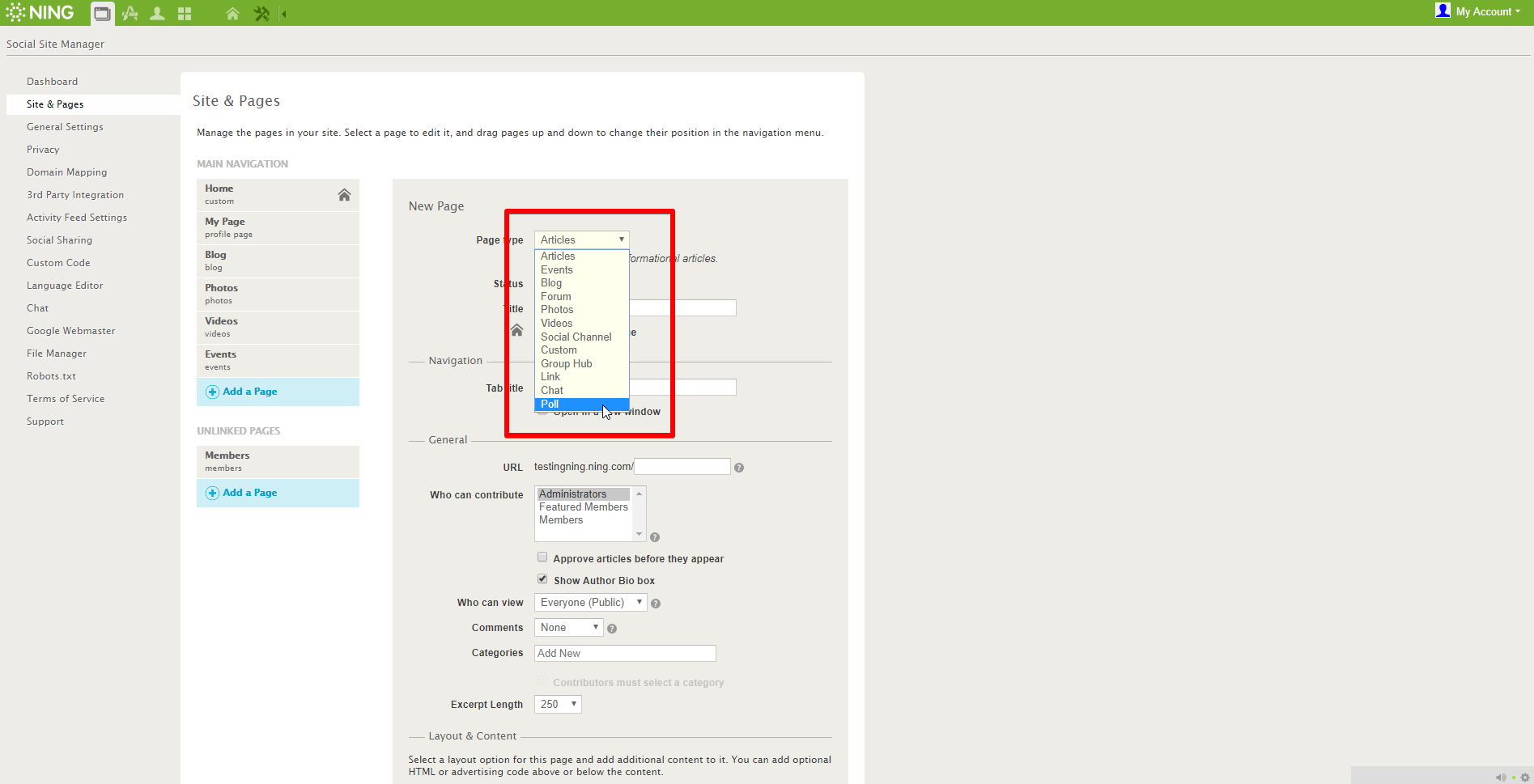
You can also choose who can edit and see this page. Click Save to save all the changes.
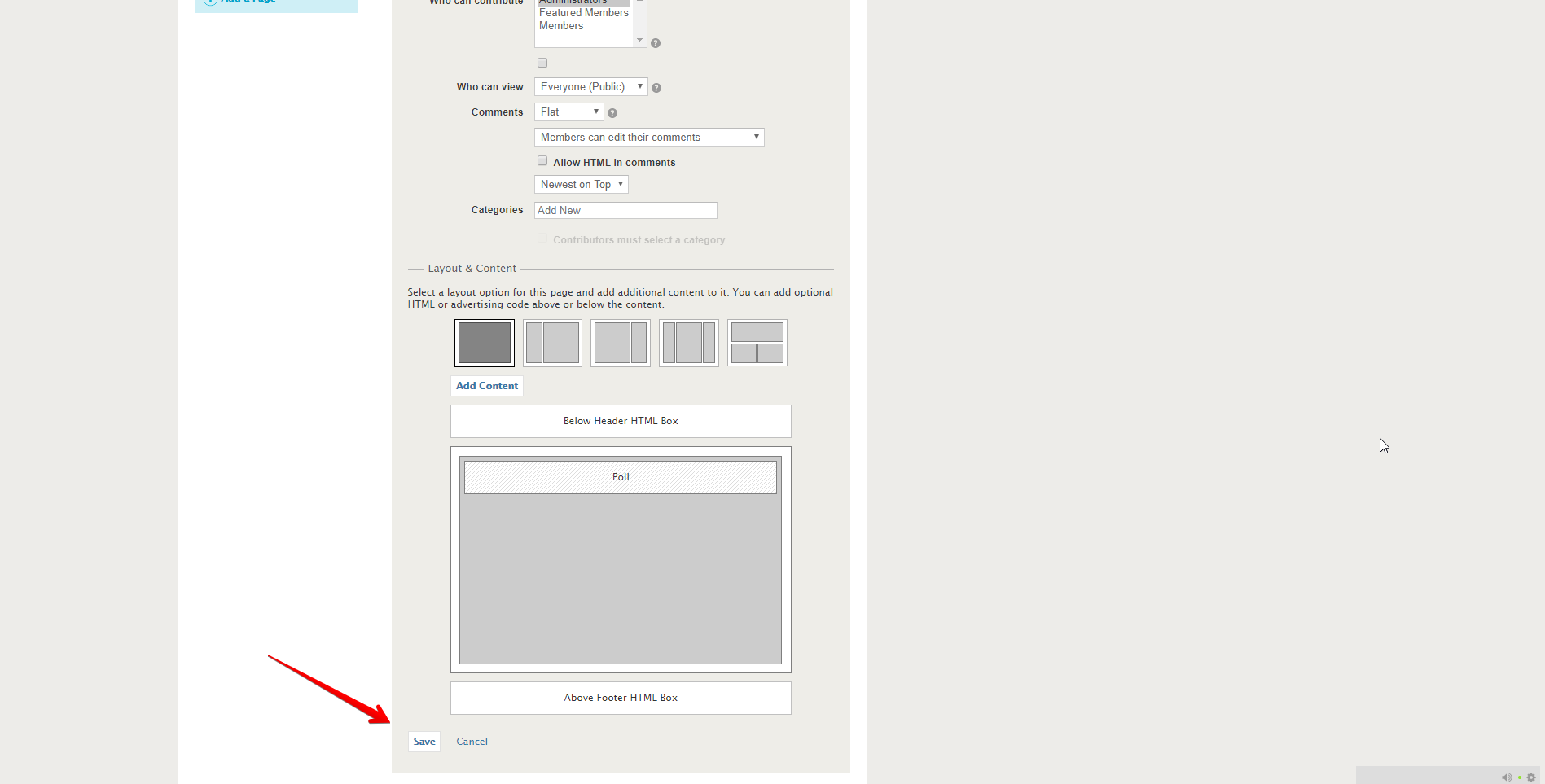
Now, you can find the Polls page on your network Menu panel.
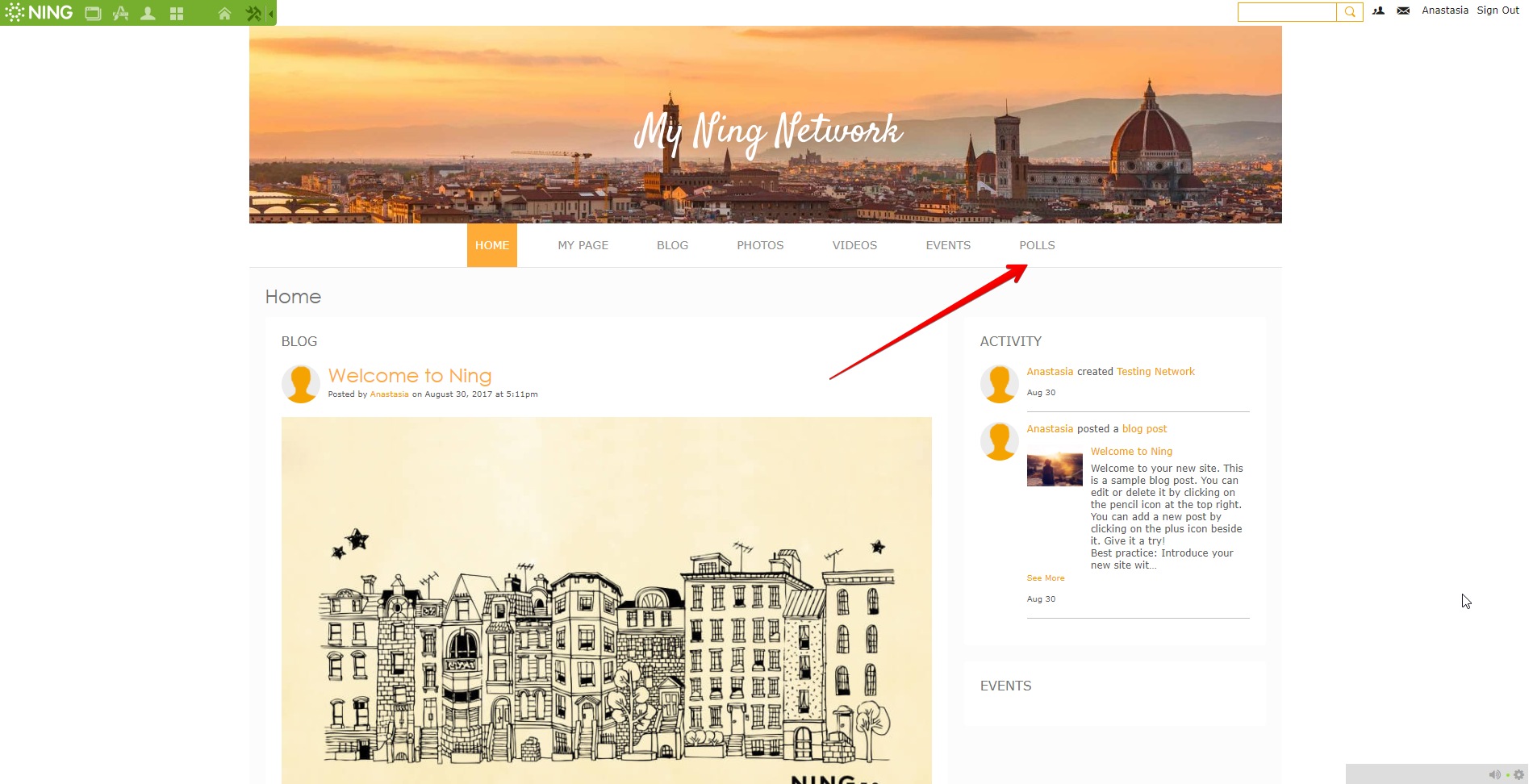
Within the Polls section, you can create several pages with polls on different topics. You can also limit access to these pages.
Description
Polls page
On the Polls page, you can see three filters: All Polls, Question Polls, and Multiple Choice.
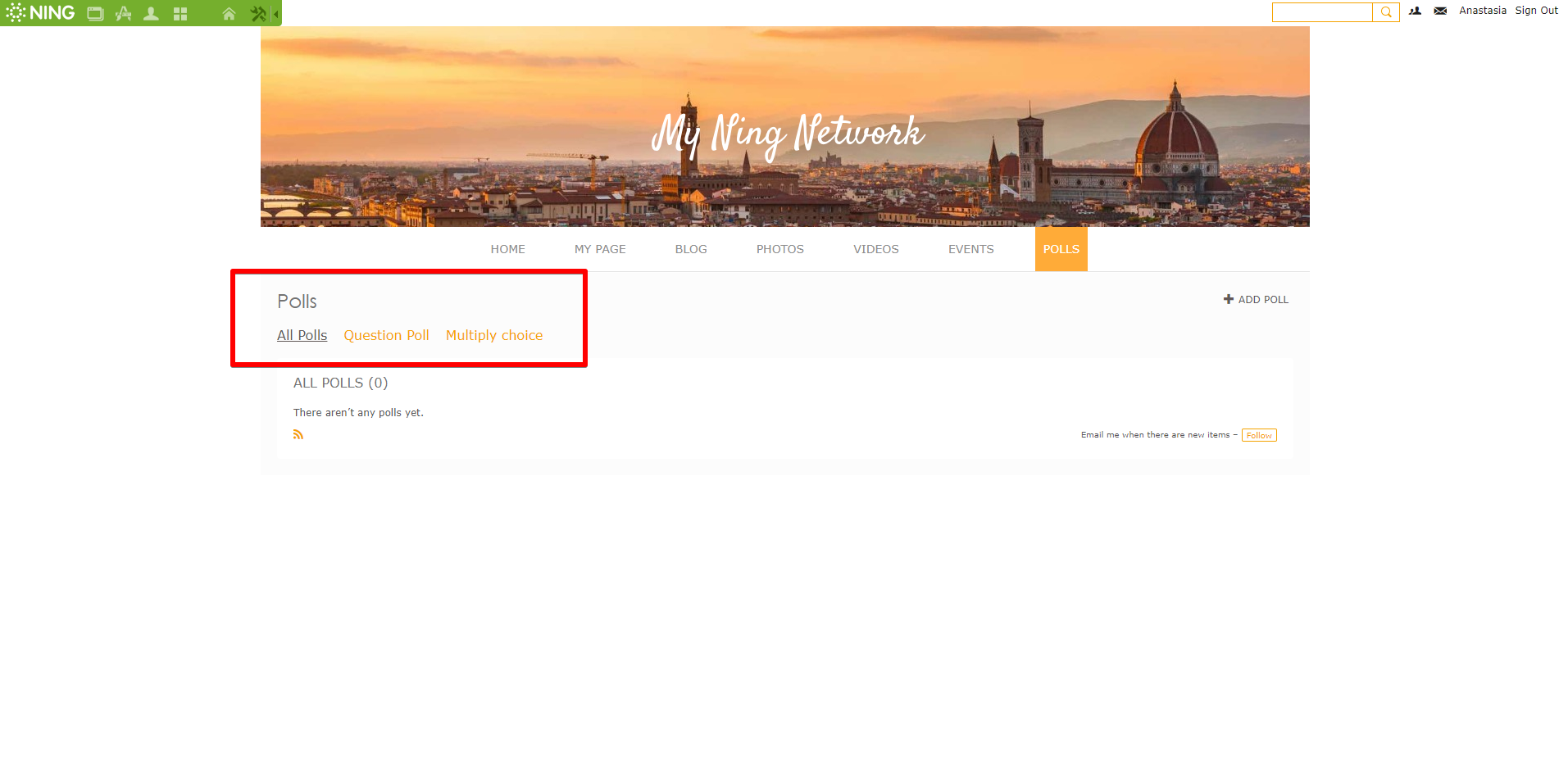
All Polls displays all the created polls and surveys filtered by date.
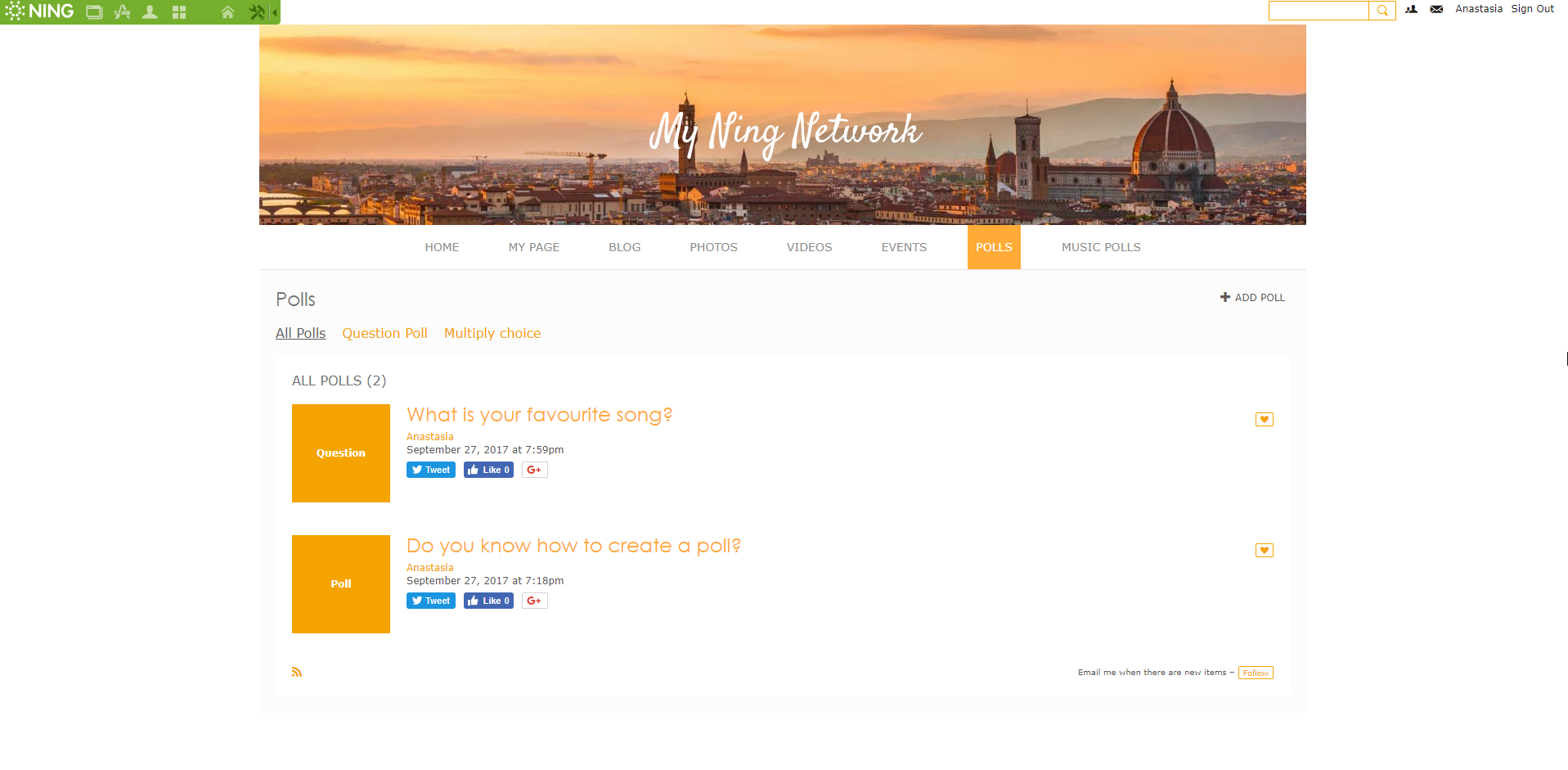
Question Polls displays the survey polls. The network members can add their answers in comments.
Multiple choice/Polls displays the questions and a certain amount of answers to choose.
How to create a Poll?
You can add Poll in any section on the Polls page by clicking the Add Poll button.
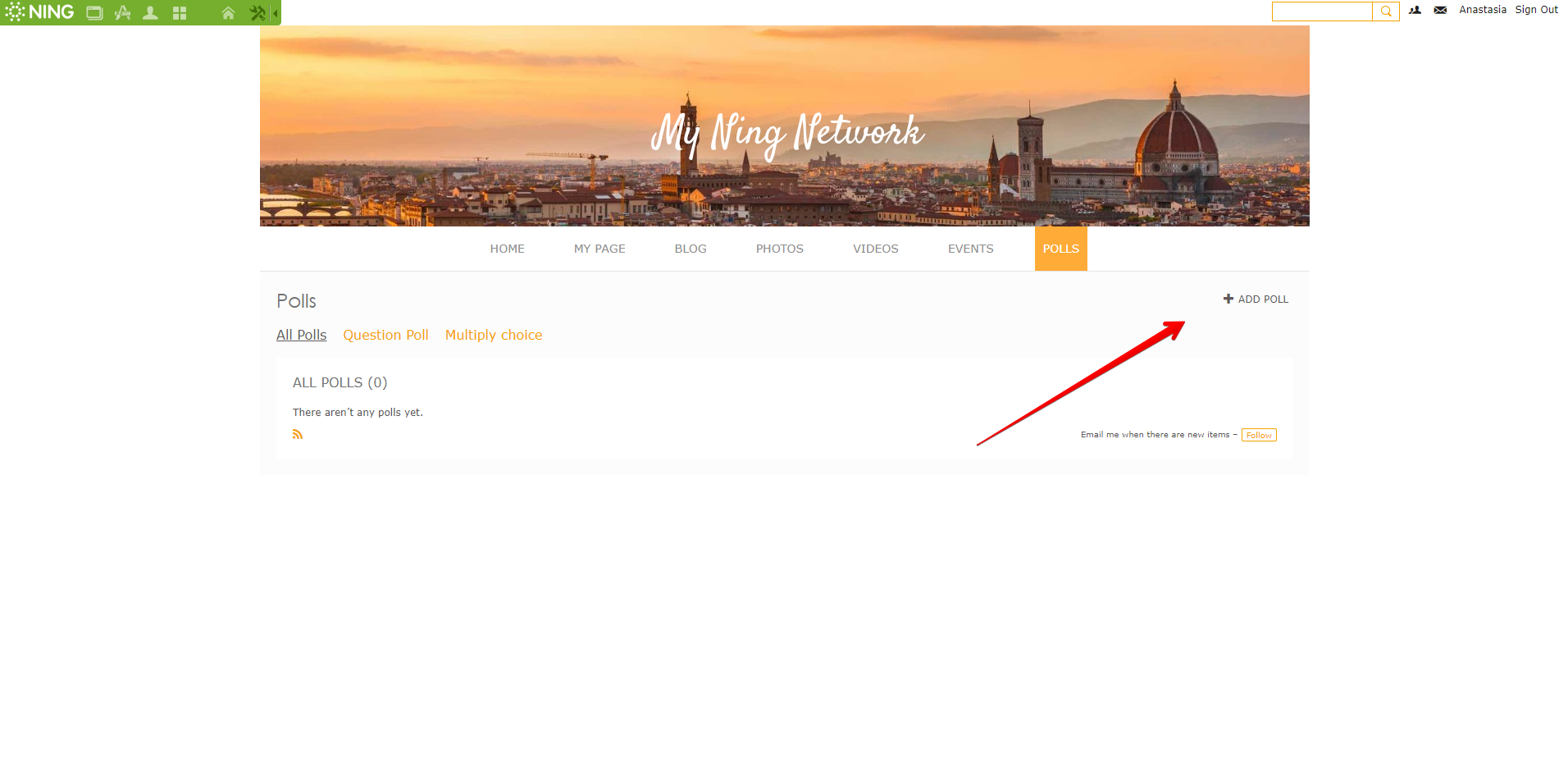
You will see a pop-up window where you can write your question.
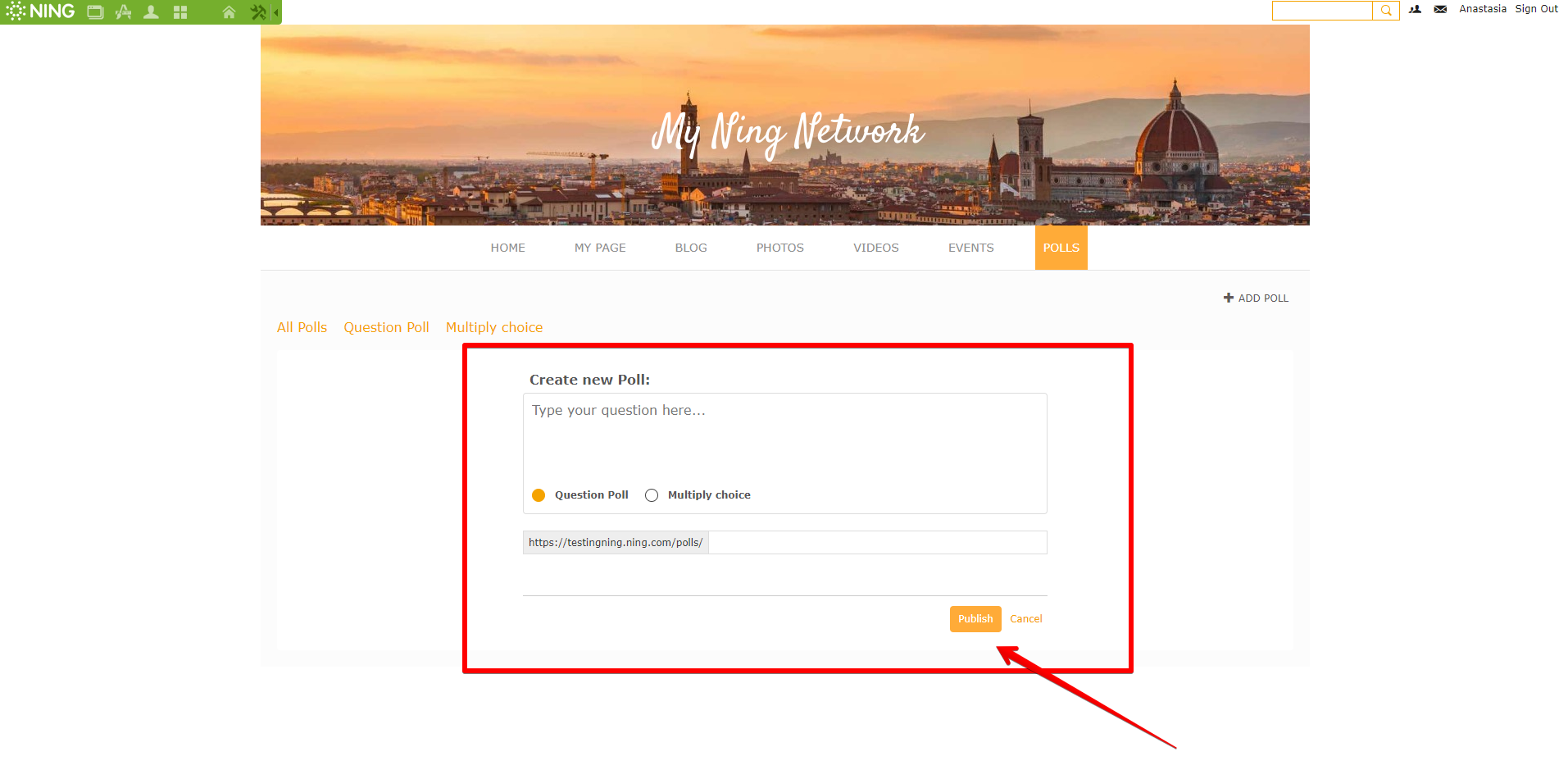
Here, you can choose the type of the poll. The Multiple Choice poll will offer you write the variants of the answers.
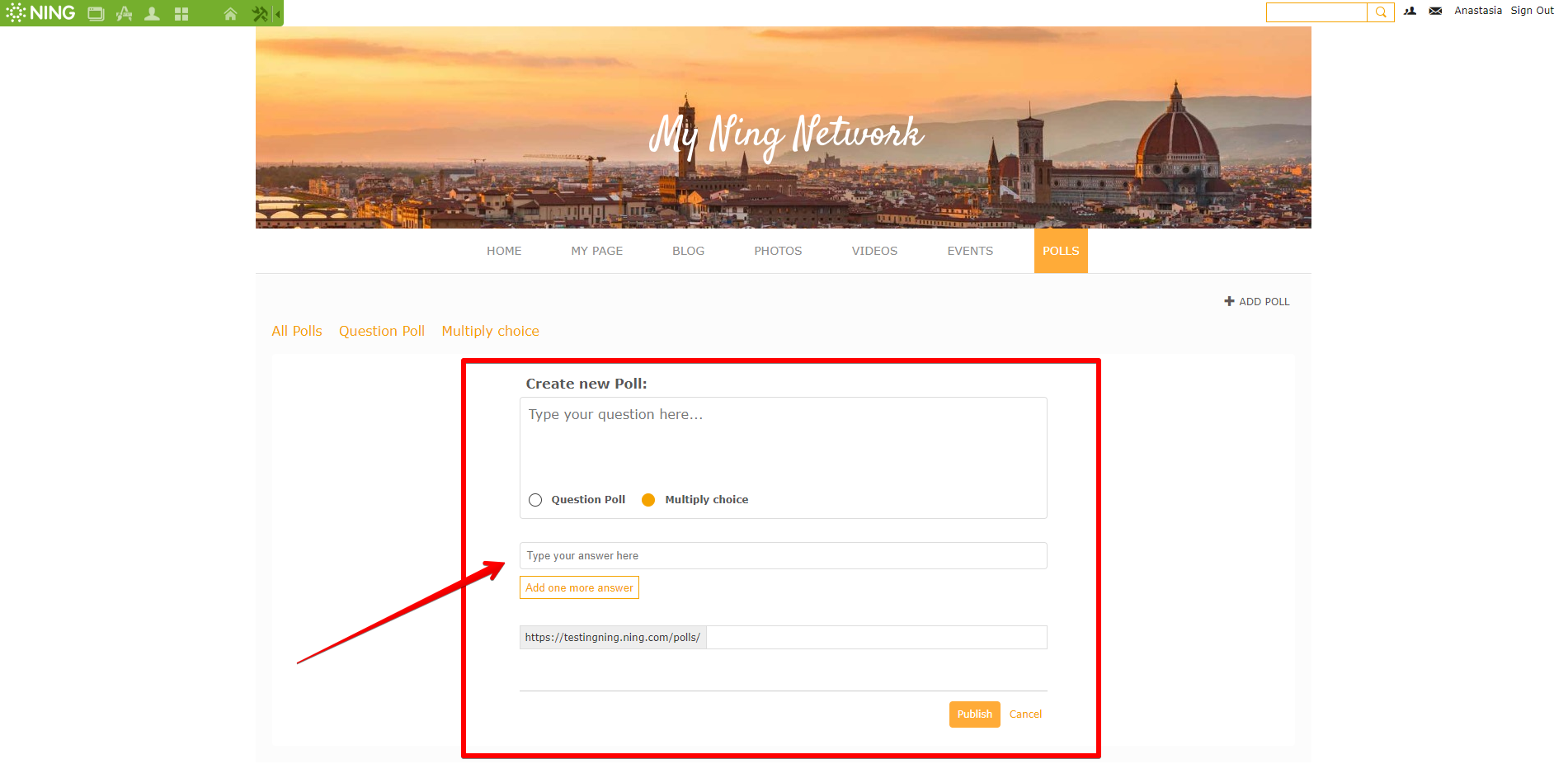
Click Save, and you will see your new Poll on both Polls page and Activity feed.
Note!
If you create a Multiple Choice poll, you need to add at least two variants of answers. You can add max 10 answers.
Only network creator and network admin can create polls.
How to vote?
To take part in the Poll, you need to open the Poll and choose an answer.
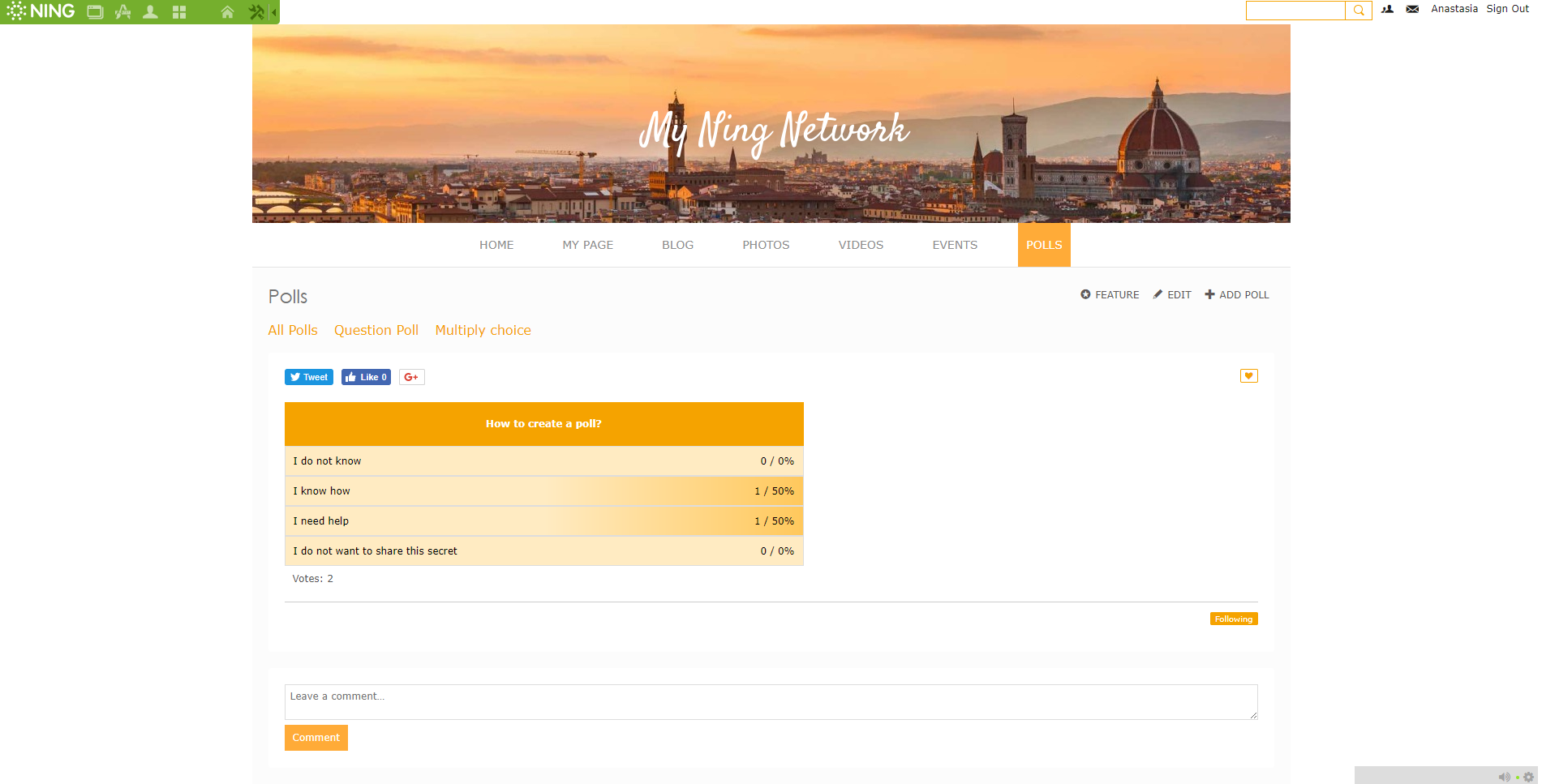
Every member, including network creator and network admin, can take part in each poll only once. After voting, network members will see the poll results.
Question Poll gives you an opportunity to discuss a certain topic in the comments.
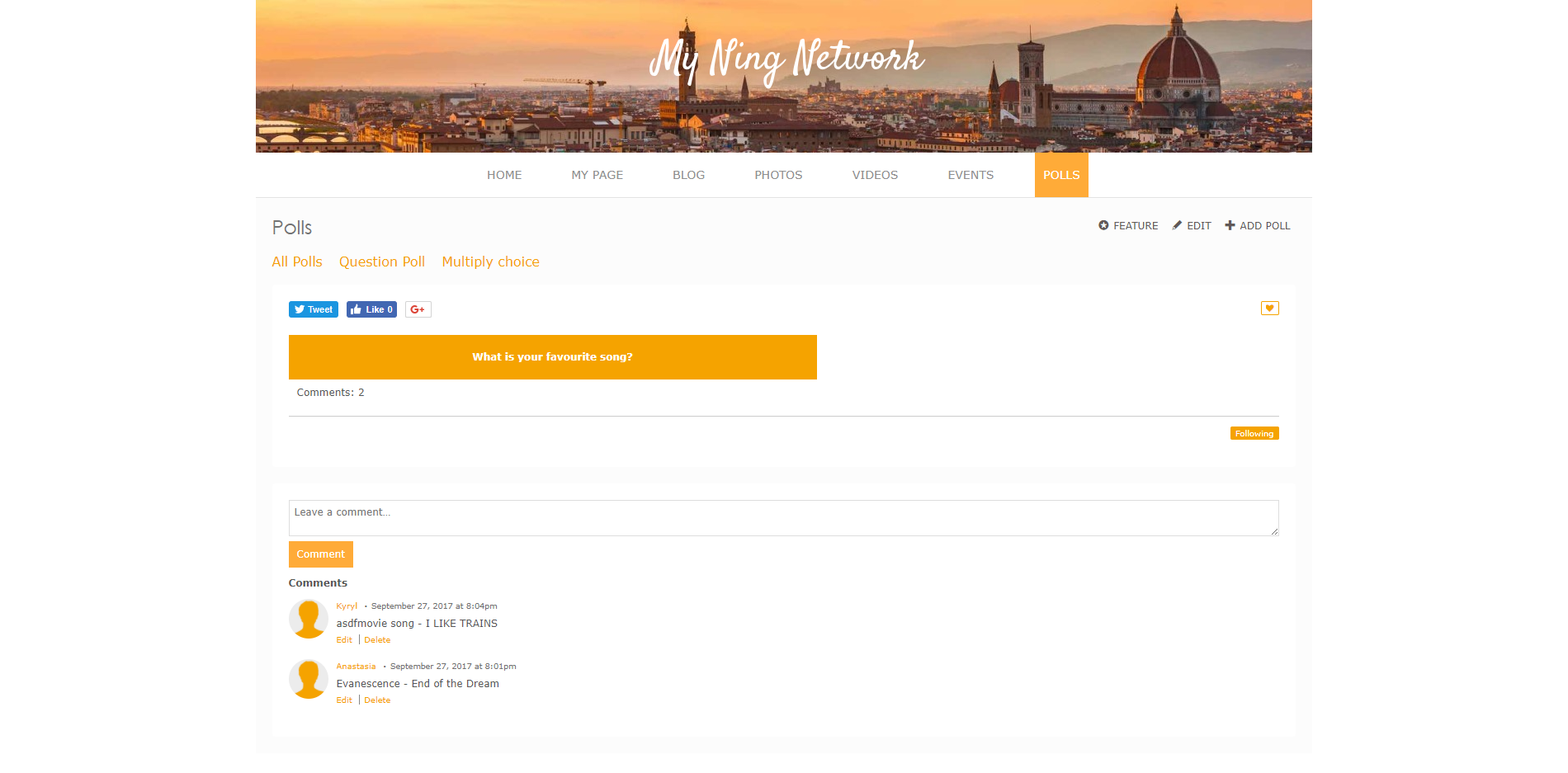
Editing
You can edit every Question Poll and Multiple Choice Poll. Click the Edit button on the Poll page.
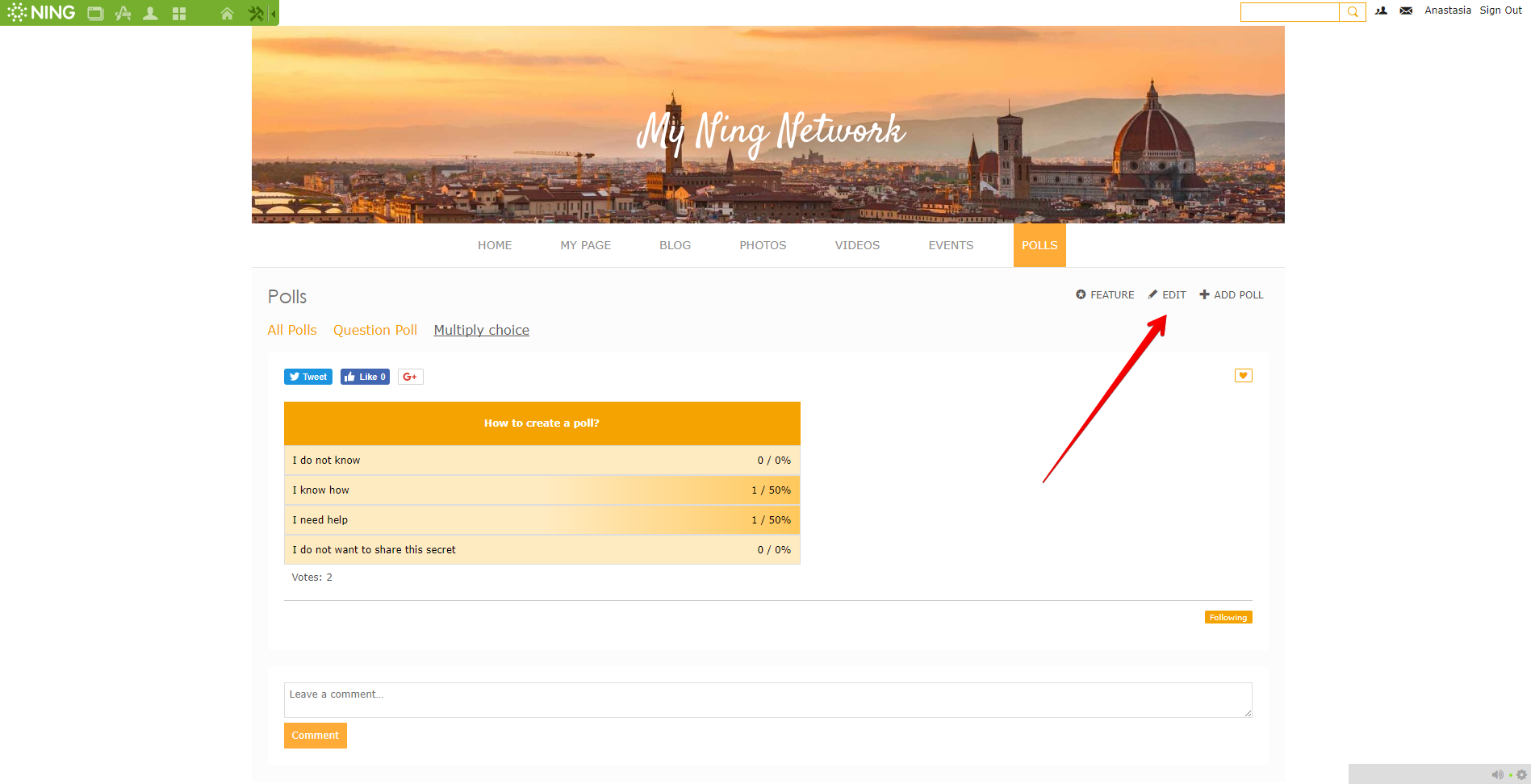
You will see the editing page, where you can change the information.
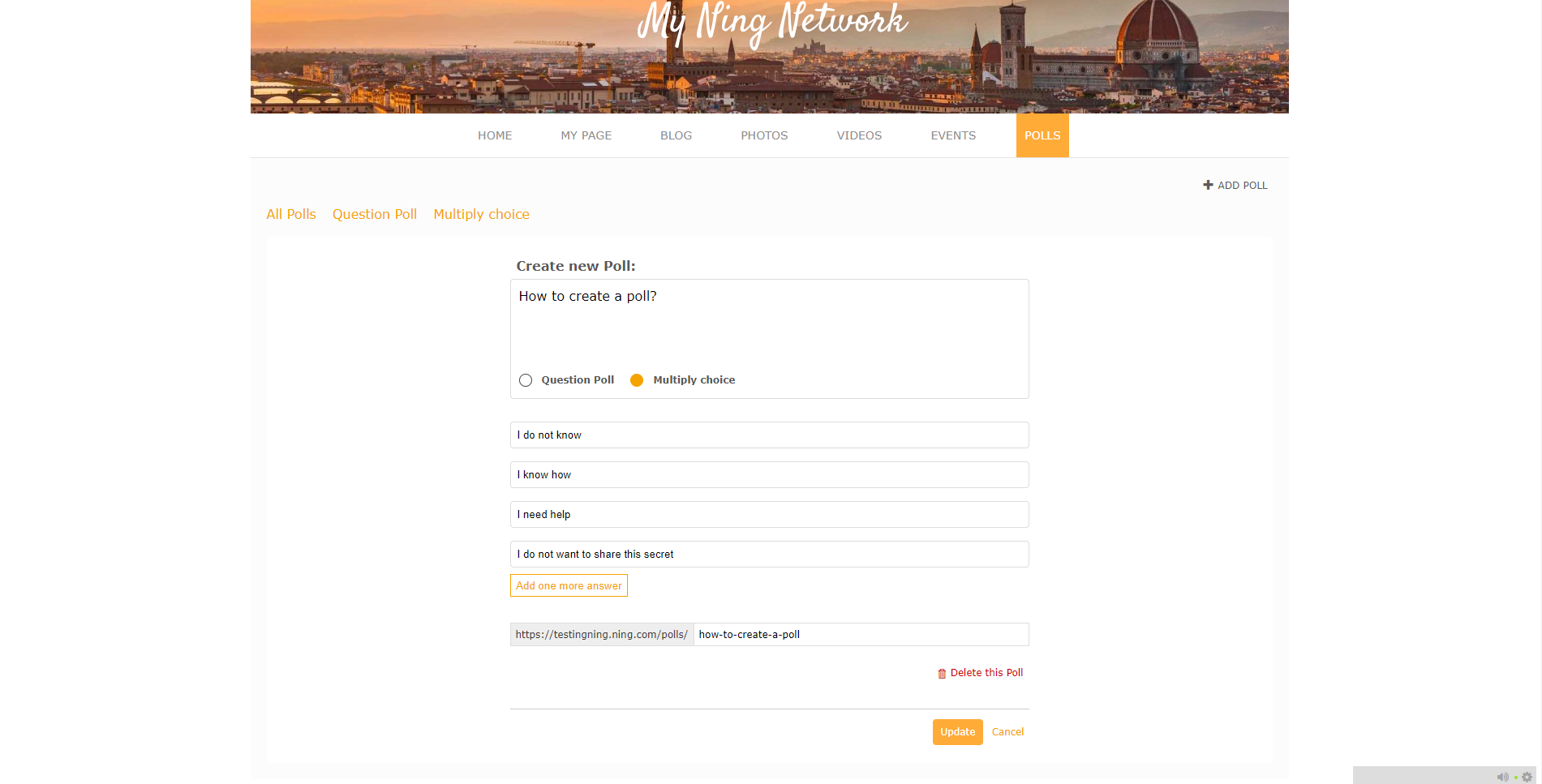
Click the Update button to save all the changes.
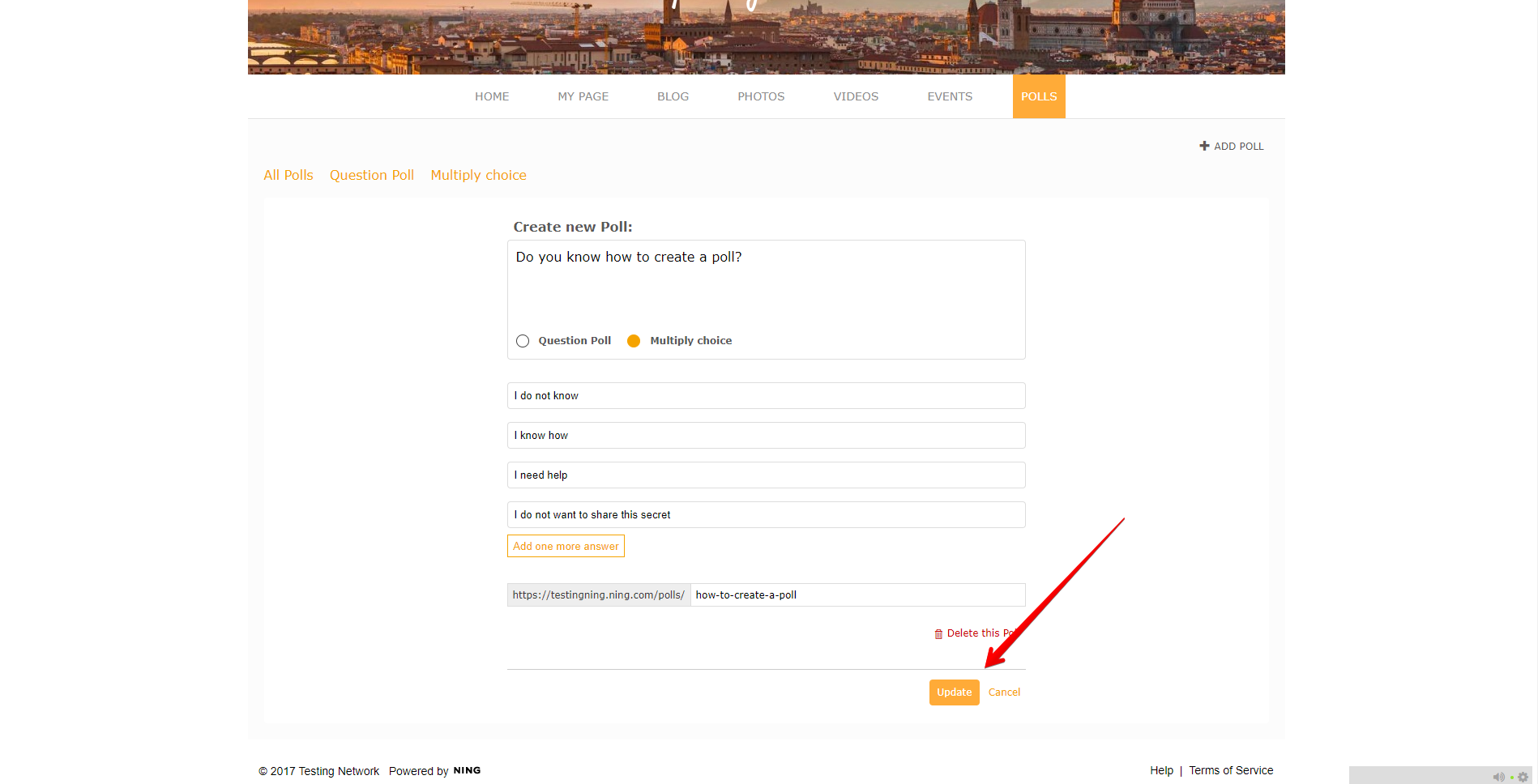
To delete Poll, click Delete this poll button on the editing page.
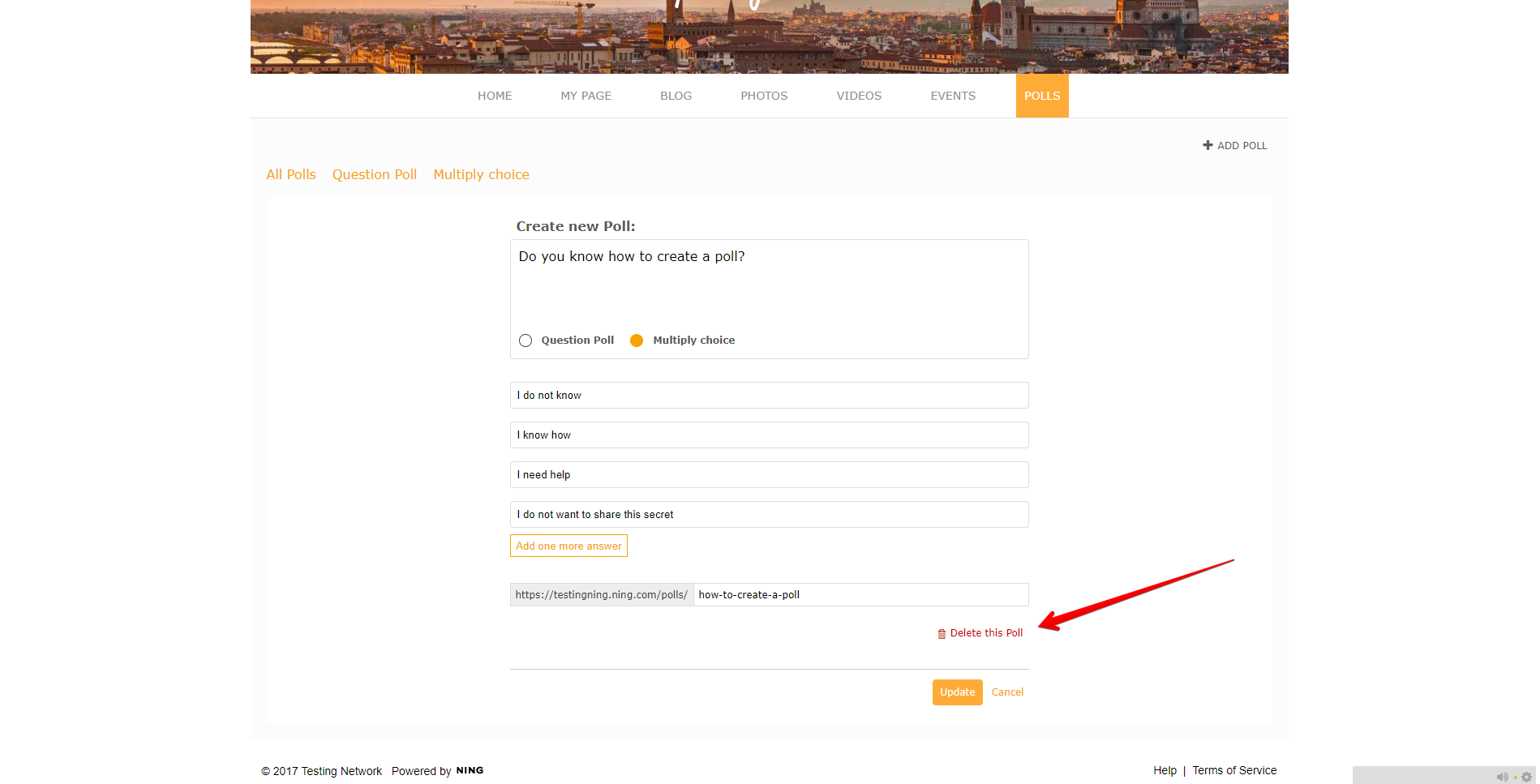
To move your poll to another page, click the Move Poll button on the editing page and choose the new position of your Poll.
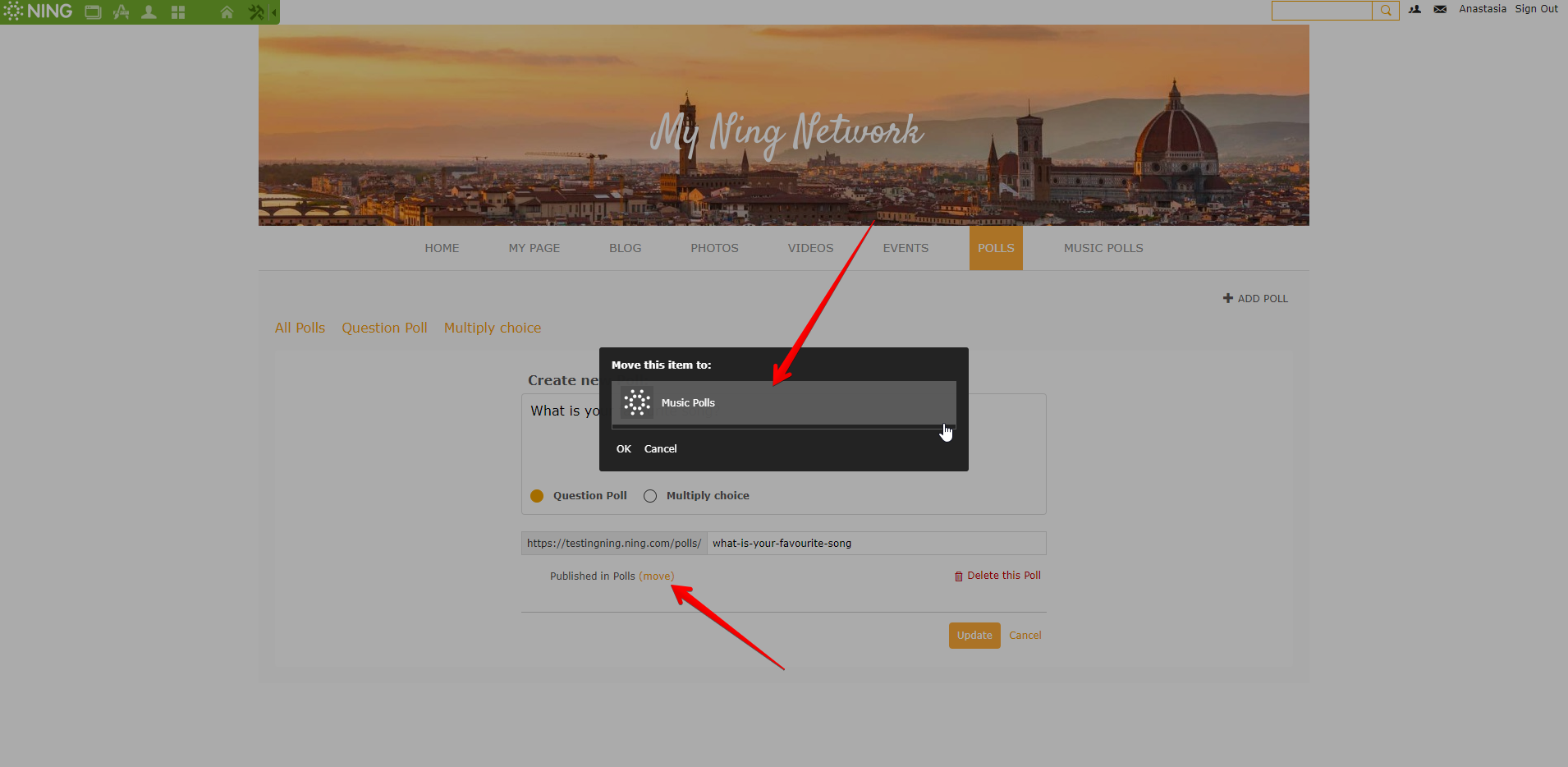
Click the Update button to save all the changes.
Similar Articles:
- None Found


