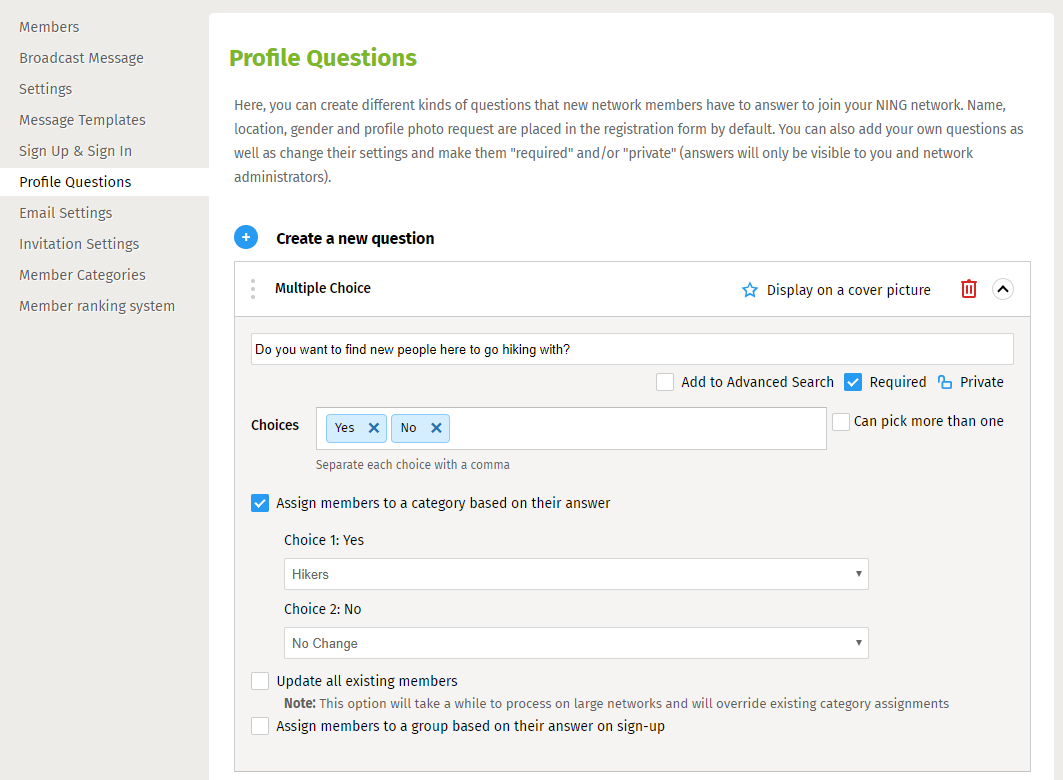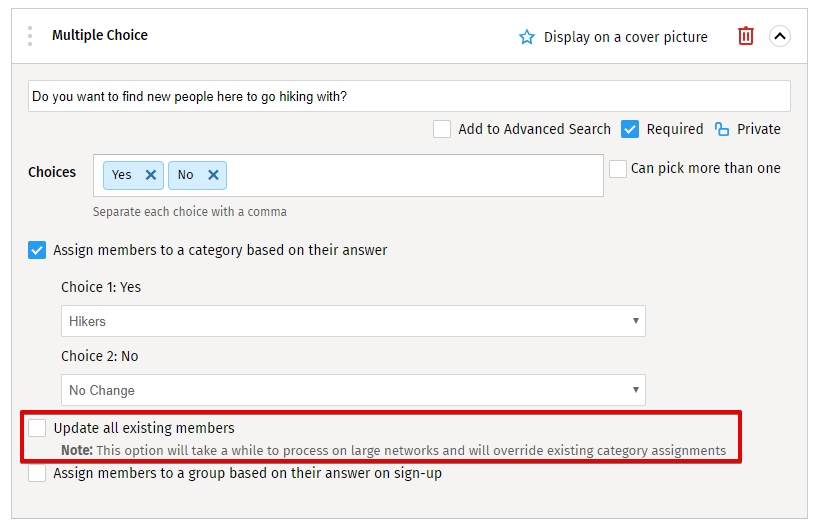Most Network Creators ask their members a few profile questions when they sign up. You can use a multiple-choice profile question to automatically slot members into a custom-made member category.
To find this area of your network, click on the green administrative toolbar and click on the member icon to be taken to the Member Management panel of your dashboard. From here, you can click on the “Profile Questions” link to get to this page.
Members can be assigned to a single member category, so only a “single-answer” multiple-choice profile question can be used for this purpose. Create a question and match up the answers you’ve specified with the member categories you have created. New members are automatically added to those categories when they sign up and answer the profile questions. Add or remove answer choices as you see fit. You can also drag and drop the answer choices into the order you prefer.
You can assign members to categories using up to 100 multiple-choice answers. The first 10 you’ve indicated will be used.
If you like, you can assign existing members to the new categories you’ve created based on the answers to profile questions using the “Update all existing members” checkbox.
Each member’s category reflects the most recent category they were assigned to, whether that was manually or automatically by way of a profile question. While you have the flexibility to keep changing these details, too much revision of category designations might confuse members.
Note that if you create a new profile question and tie it into member categories, existing members will need to edit their profile before they become members of the category.