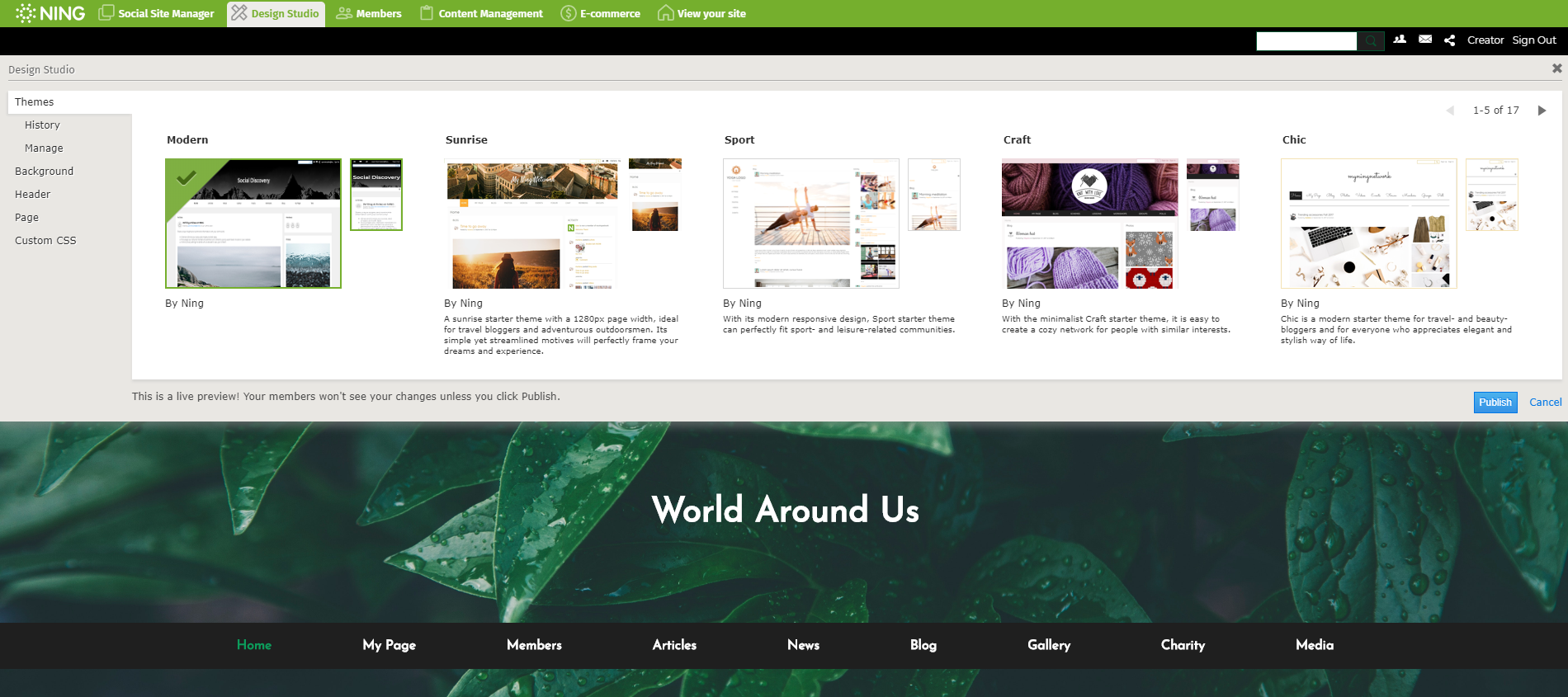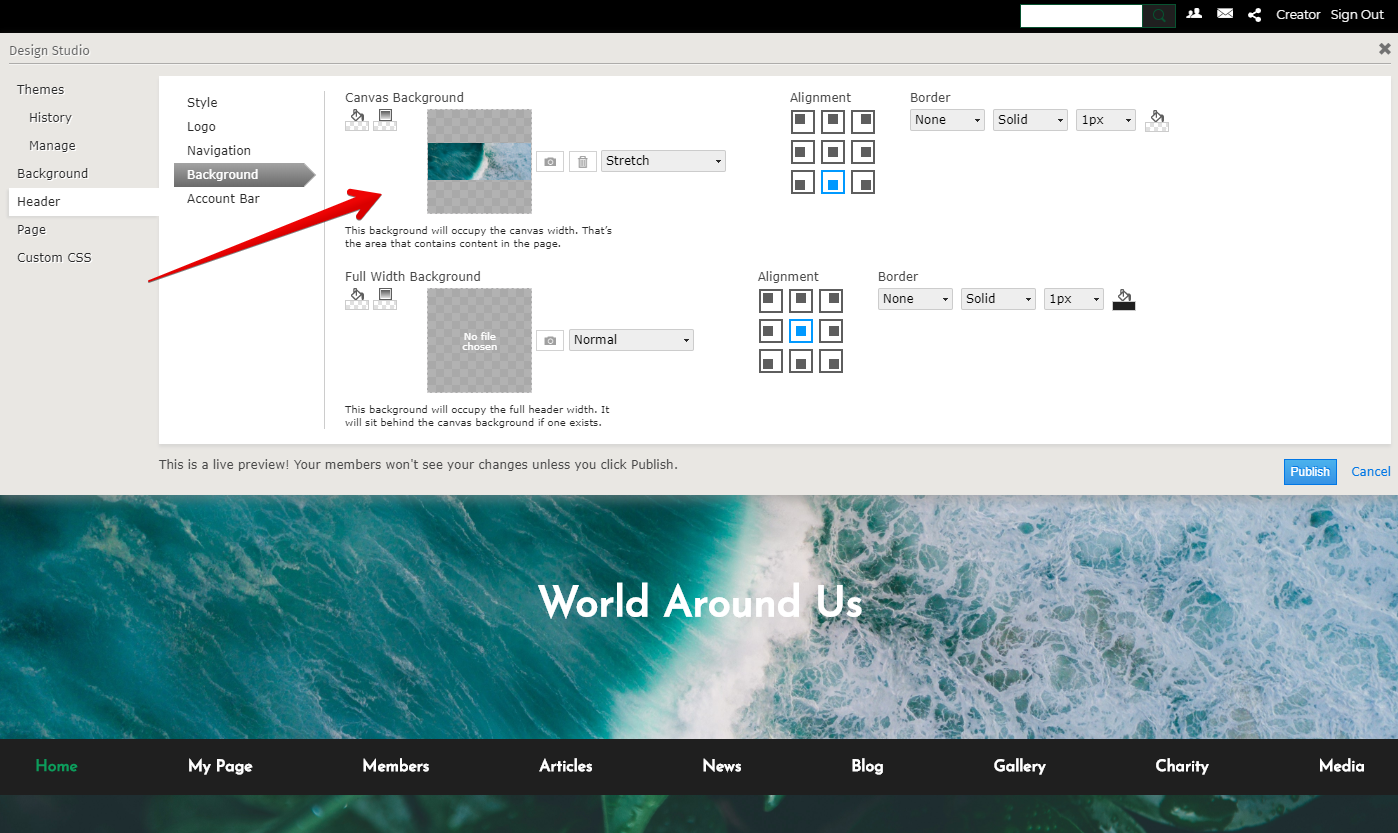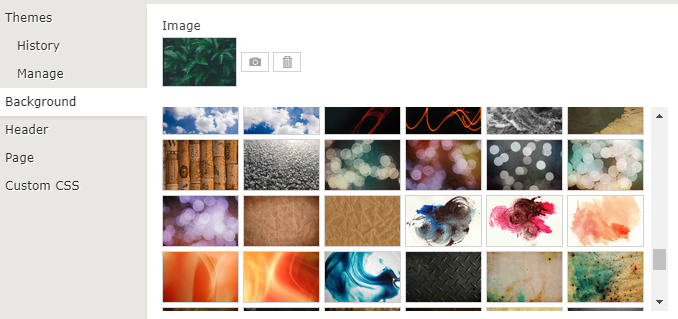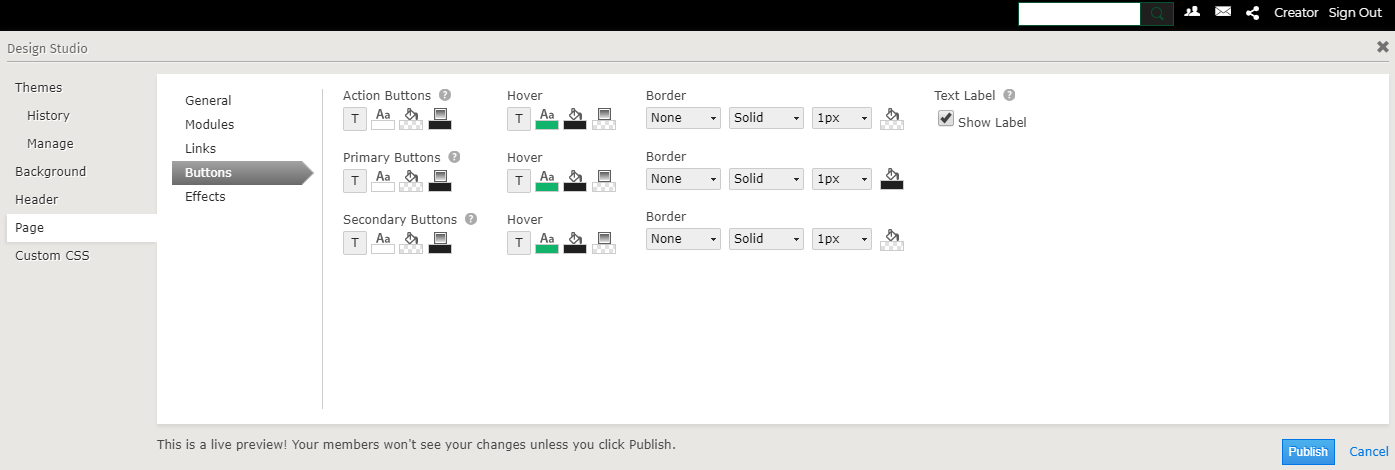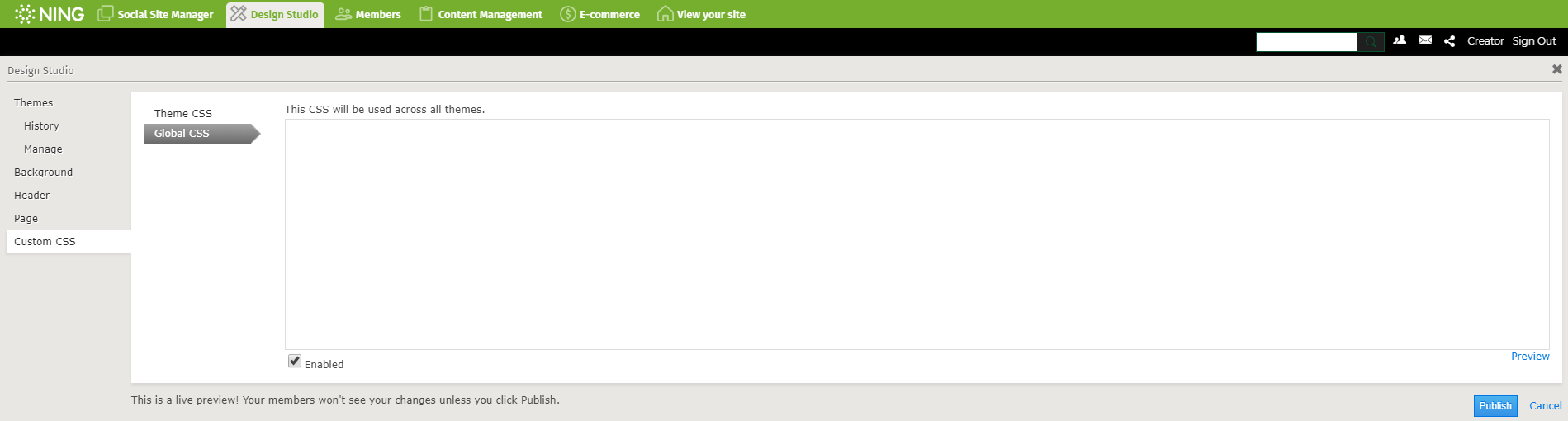Beyond just adding a new Theme and Background, the Design Studio allows you to easily customize the look and feel of your Ning Network. To get started, click the ‘Design Studio’ icon in the network bar.
You’ll notice there are several different sections to interact with. Each section controls the appearance of a different part of your network:
Themes: This section lets you modify your network’s theme. You can select a new theme or choose a theme you’ve previously published from the History tab.
Header: The Header section is where you can customize your network name, network logo image and header background image. You can also adjust the display of these elements by using the ‘’cross-hairs’ icon to drag and drop them into place. You can additionally show or hide the background image, network name or logo.
Background: This tab offers up 1400 awesome background images; from textures & patterns to illustrations and even a way to upload your own beautiful images. The scaling and scrolling settings allow you to choose how your background image will display and move on your network. Selecting the “Fixed” option keeps the background image in place while the “Scroll” option brings the background with you as you scroll up and down the page. The alignment setting gives you even more flexibility with the display design and the content background color selection can really make your homepage content pop.
Color: Change the default colors of the text and background of tabs and sub-tabs. Select from a variety of vibrant color palettes to find the one that suits you!
Custom CSS: For additional customizations, you can add CSS to the Custom CSS panel.
When you’re done customizing, hit the ‘Publish’ button to save and publish your changes for everyone to see!