With Ning 3, you can create multiple instances (or copies) of the Photo feature. Each instance has its own settings, so the settings for one instance can be different from another instance.
For example, you can have one photos instance that allows members to contribute photos and another instance that allows only administrators to contribute photos. If you have an event, you can have an instance that only shows the official event photos and another instance that shows the photos that were taken by members or those who attended the event.
To create multiple instances of photos, go to your network’s Social Site Builder and click the “Add a Page” button. From the drop-down, select “Photos” as the page type, then configure the settings for new instance.
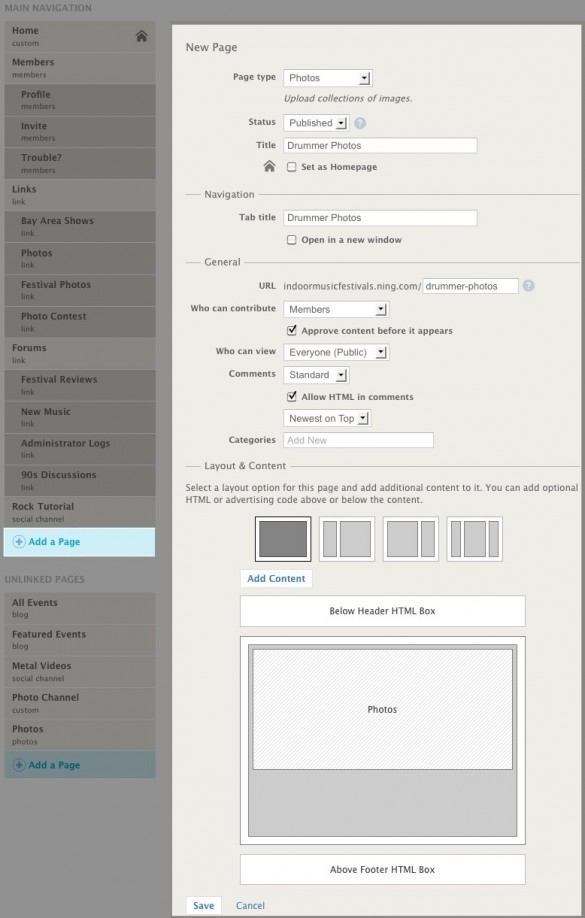
This new instance can have different privacy settings and a custom URL. You can even change the contributor, view and comment settings so that it’s different from other photo instances on your network.
After you’ve made these changes, you can determine what kind of layout you’d like your Photos feature instance to have in the Layout & Content section of your new page.
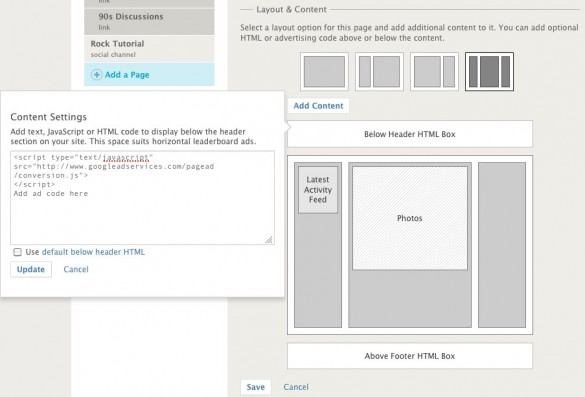
You can choose from a single-column, two-column or three-column layout. Two-column layouts have a further customization setting of selecting a pixel width for your side column of 240, 300 or 360 pixels.
This is a great way to add ads and sidebar content to all pages in this particular Photos feature instance.
Once you’re done setting up this page for your new Photos feature instance, just click “Save”! From here, you can start adding photos or create another instance!
Start creating a social network with Ning website builder: https://www.ning.com/website-builder/


