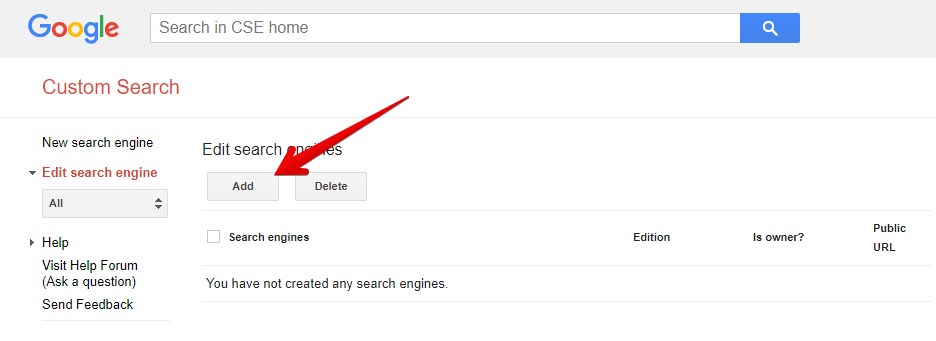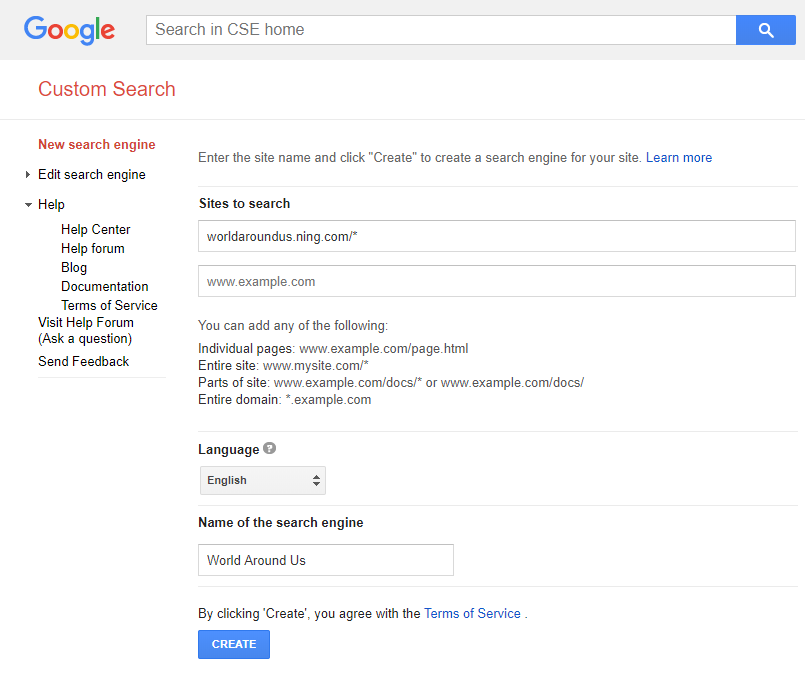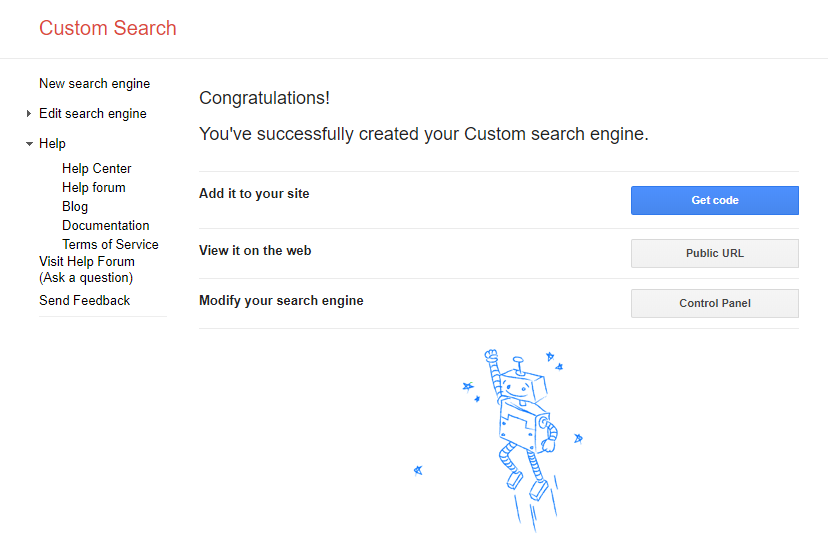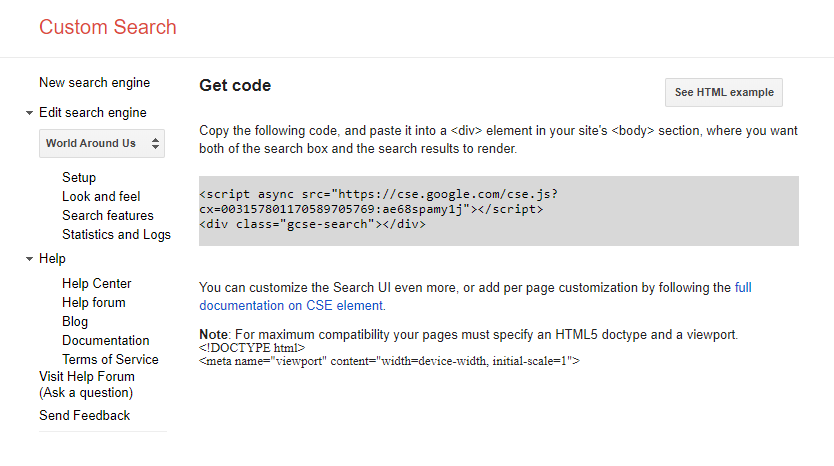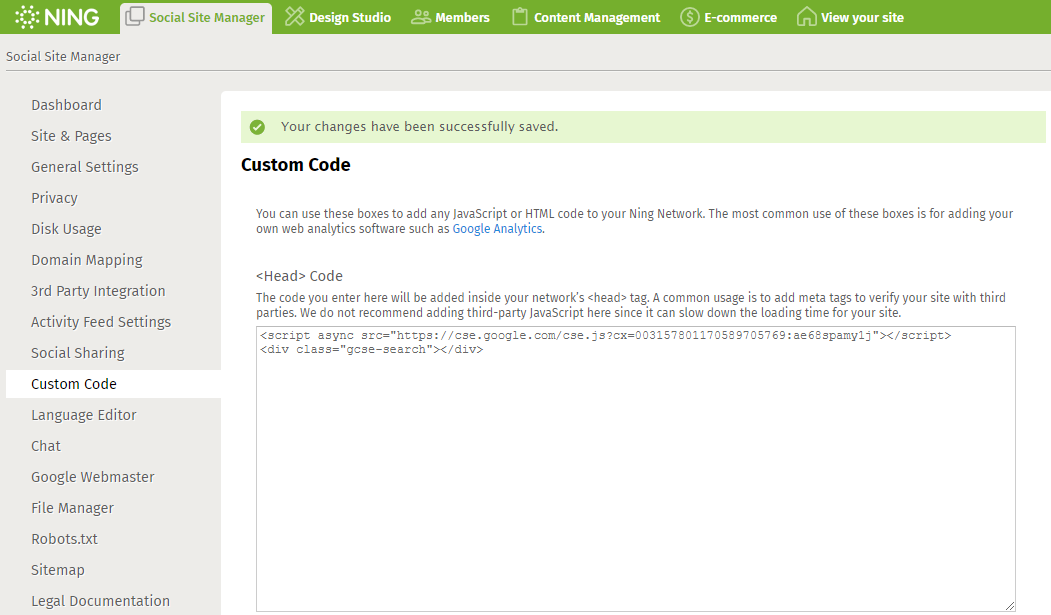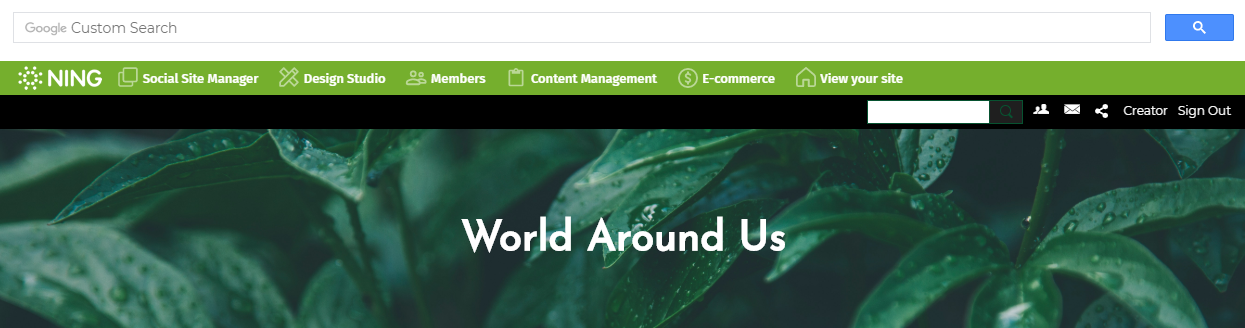Ning Networks come with a member search function. If you’d like to enable everyone to be able to search for content on your network as well, you can add a Google Custom Search bar to your network.
To do that, sign in to your Google or Gmail account, or create one if you don’t already have one. Once you’ve done that, head over to the Google Custom Search management page at http://www.google.com/cse/manage/all.
Click on the “Add” link, or if you have already created search engines, you’ll want to instead click on the “New search engine” link in the left column.
The following page will need you to provide some information. In the “Sites to search” field, enter your network’s URL in the following format: examplenetwork.ning.com/*
Be sure to add the asterisk after the forward slash (/*). This tells Google to search all of your network.
Enter one URL per line. If you have custom domains mapping to your network, you’ll also want to add these to this field. After you do that, select your language and fill the name of the search engine.
Please note that Google won’t be able to crawl these pages on your network. Search engines can only crawl and index publicly accessible content.
After this is set up with the site or sites you’d like to have the custom search engine include search results from, click the “Create” button. The following page will show a generated script expressly for your network’s custom search engine.
Click on the “Get code” button to continue.
Copy this script and head over to your network’s Custom Code page from the Social Site Manager panel in the dashboard. Paste it into the <Head> Code section and save changes.
After you’ve saved these changes, head back to your network by clicking on the “x” in the upper right corner. By default, your new search engine bar will appear in the header of your network and will contain your results (along with Google ads) in a pop-up window. You can customize the appearance and other settings from your Google Custom Search Engine’s control panel, though please note that some customizations may require additional work or may only be available for a fee.
Any time you make a change to your Google Custom Search Engine’s settings, make sure to update the code by clicking on the “Get code” link in the Control Panel.
Check out this Google support page for more information on customizing your new search engine.
To see these instructions in greater detail, feel free to visit the related Google support article here.