Your Ning Network comes with many types of notifications that allow you to receive emails about new activity on your network. You can receive email notifications when you have new new friend requests, when the Network Creator sends a broadcast message, when your content is being featured or when a new member joins the network.
You can follow forum discussions as well as comments on photos and blogs, and by default you’ll follow those you participate in. You can choose whether you want to receive any, all or none of these notifications from you “Email” tab of your Profile Settings page. Read on for more information on controlling your email settings.
Ning Network notifications
There are a number of different types of notifications you’ll receive by default. This includes messages sent to the whole Ning Network, notifications you receive when you have new friend requests, when people you’ve invited become members and when you have new comments to approve.
You can turn off any or all email notifications being triggered by your Email Settings page. To get to your Email Settings page, click on the “Pencil” icon found on your Profile Page.
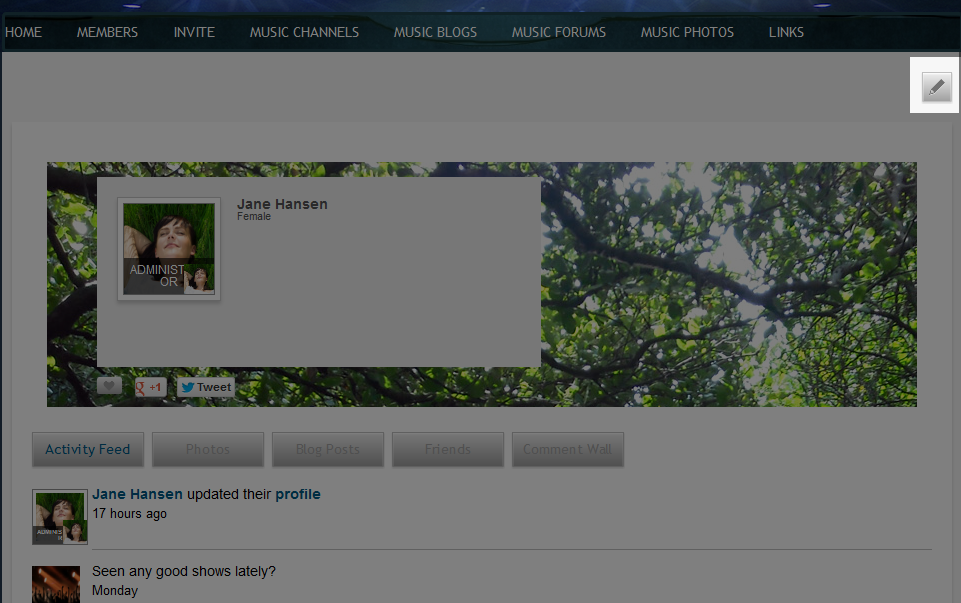
Then, click the “Email” tab. The next page displays all of the different types of notifications you’ll receive.
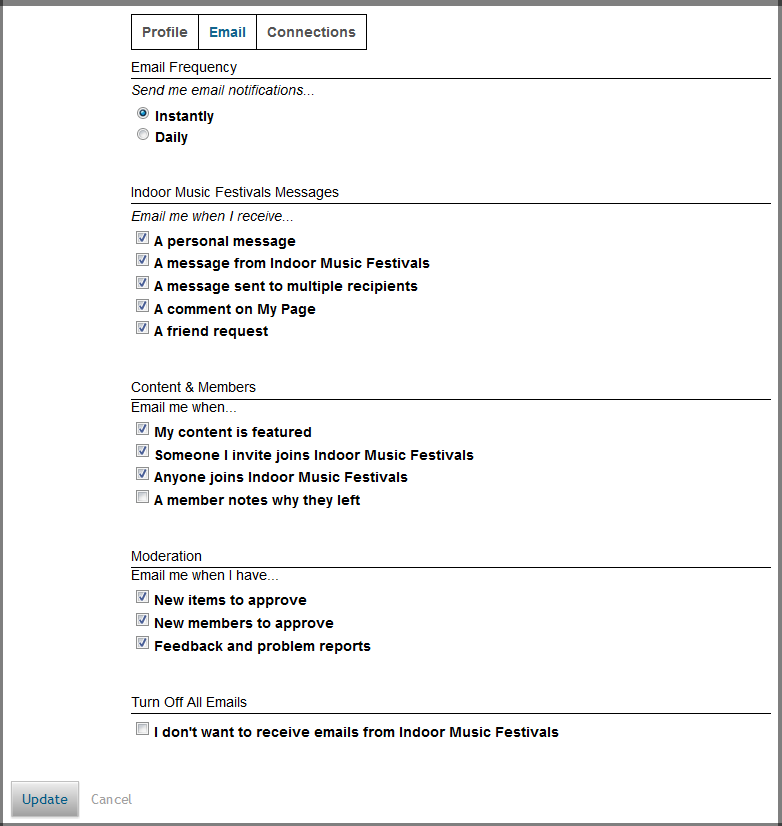
The “Email Frequency” section allows you to choose whether you’d like your notifications delivered as they appear, or rolled into a Daily digest.
In the “Ning Network Messages” section, you can control the email notifications you receive when messages are sent on your Ning Network as well as those generated by profile comments and friend requests.
In the “Content & Members” section, you can choose whether or not you’d like to receive email messages when your content is approved or featured, when someone you invited becomes a member or when any new members join.
The “Moderation” section, available to Network Creators and Administrators, houses additional options related to moderating content and members.
Turn off all notifications
Finally, if you don’t want to receive any email notifications, you can check the box next to “I don’t want to receive emails from Ning Network Name” at the bottom of the page. Keep in mind this means you will not know when you are sent personal messages until you sign in, and you also will not receive broadcast messages from the Network Creator and administrators. If you decide to receive notifications again, uncheck this box and click “Save” to bring back your previous email settings.
Private Messages
As the Network Creator, you and your administrators also have the ability to determine whether or not members can send private messages to each other. When you enable the private messaging feature, you can send private messages to friends (or any member) of a Ning Network.
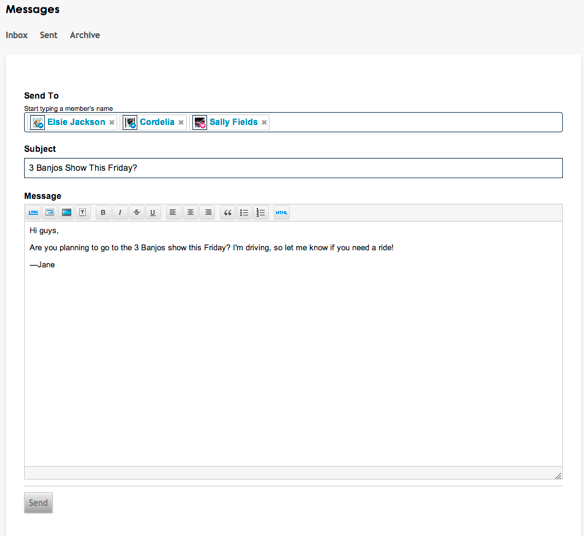
Members can also exchange private messages with the Network Creator and Admins of the Ning Network.


