By verifying your Ning Network with Google, you can access comprehensive statistics about the pages on your network. To complete this process, a Google account is required.
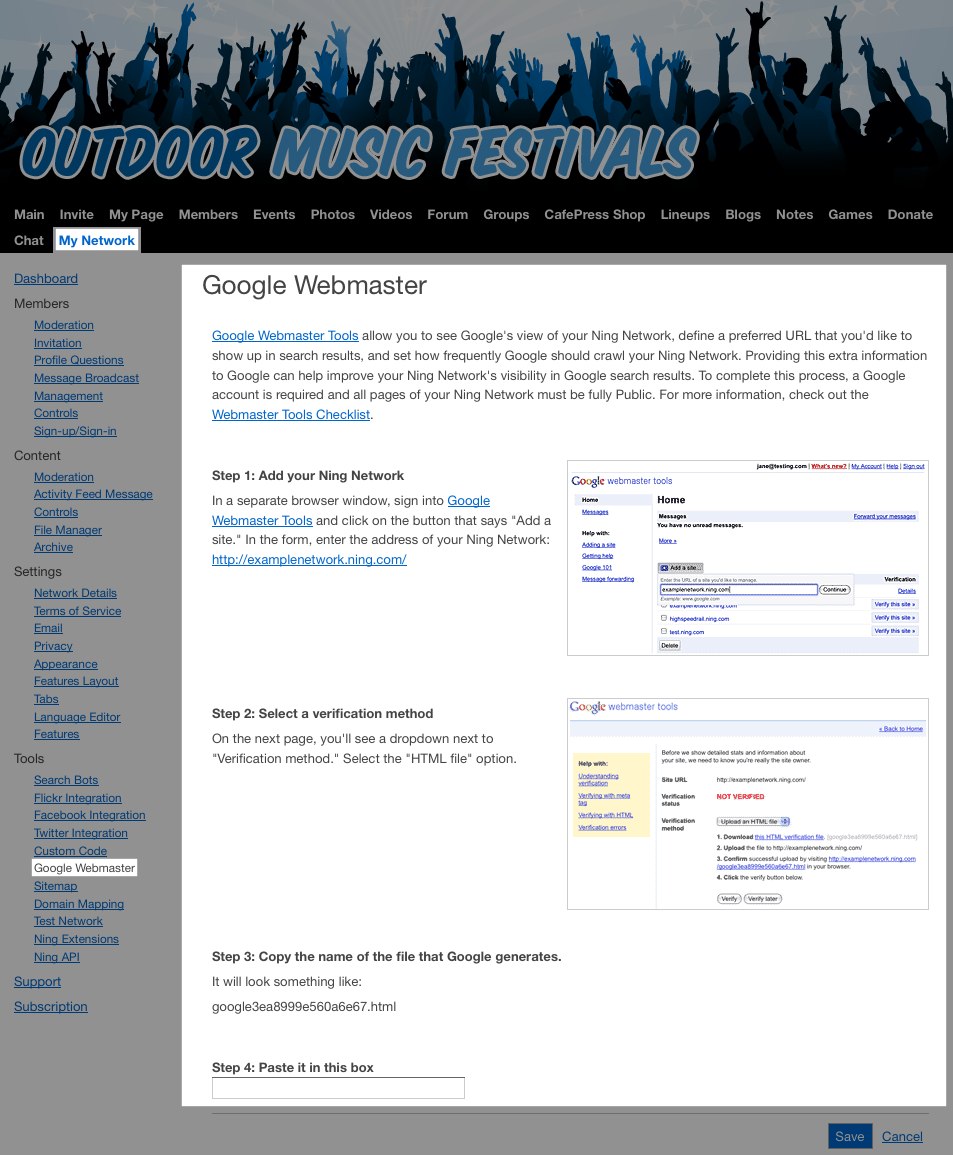
If your network is public and you have a Google account, sign in to your network with your Network Creator credentials. Go to your My Network tab and click on the “Google Webmaster” link under the “Tools” section of your dashboard.
In a separate browser tab or window, open the “Google Webmaster Tools” link. This will take you to https://www.google.com/webmasters/tools/
Once on the Google Webmaster Tools page, click on the “Add property” button.
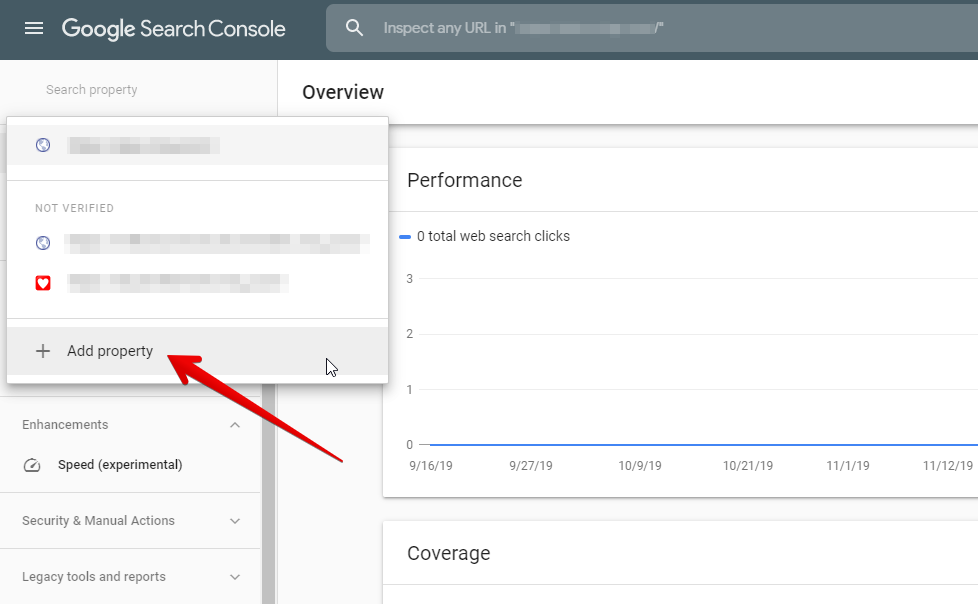
A window will pop up, prompting you to select property type and enter your network’s URL. Select “URL prefix” type and put the URL of your network.
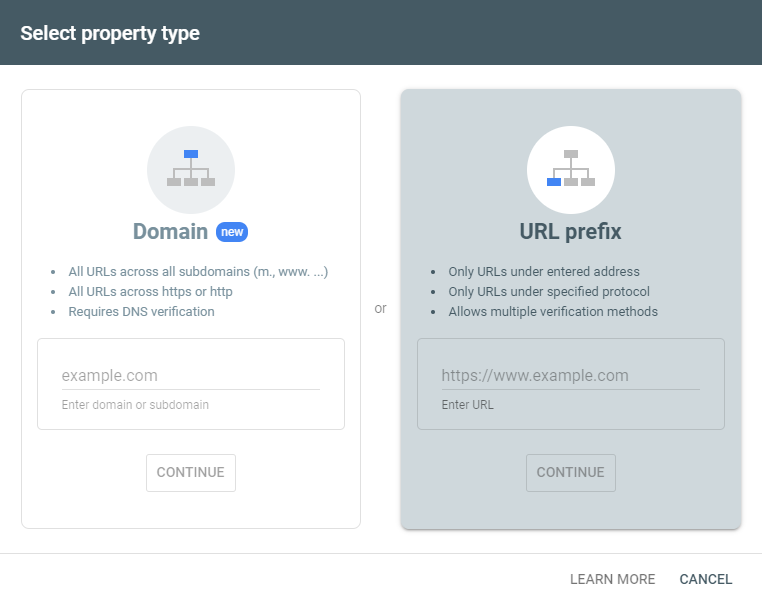
Click “Continue” after entering your network’s URL. You will be presented with a few ways of verifying ownership of the site. We will review the recommended verification method.
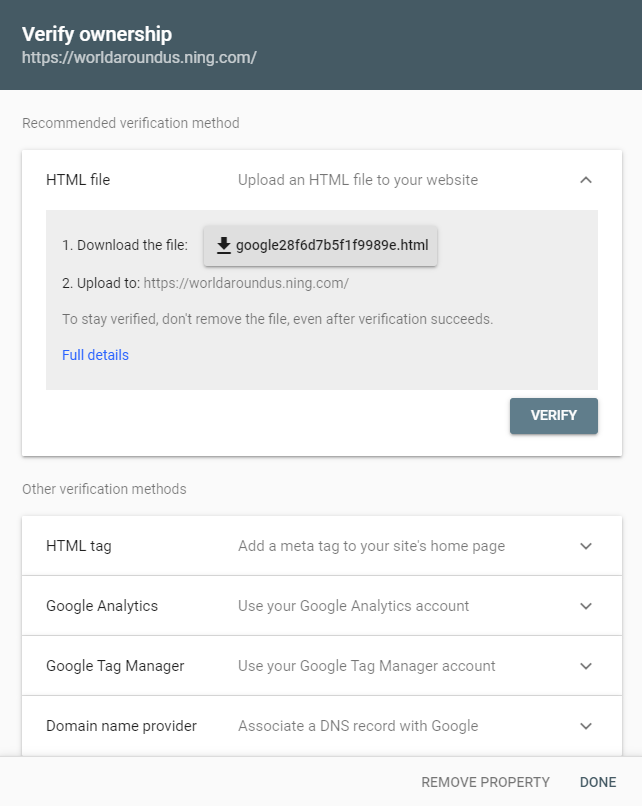
Just copy the HTML verification file name that you see in Step 1, and paste it into the space provided on your network’s Step 4 in the Google Webmaster management page.
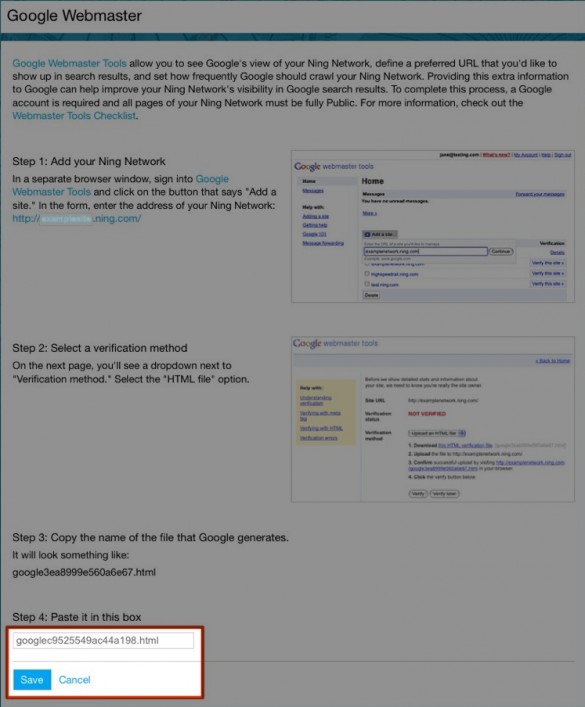
Once you do that, click “Save” on the network’s Google Webmasters management page. Then go back to your Google Webmaster Tools page and hit “Verify” button. The system will run a short check and confirm the verification.
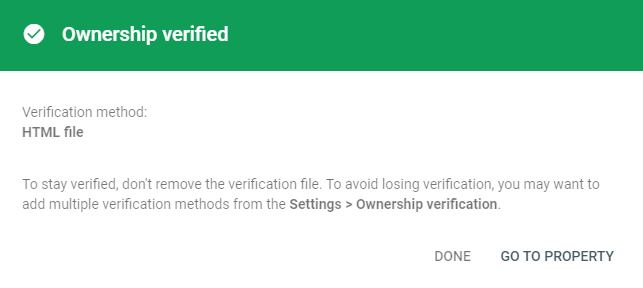
Once that’s done, your network will be fully verified and you’ll be all set!
