If you are seeing error messages on more than one page of your Ning Network and you have not recently made any changes, please first consult the Ning Status Blog, where we’ll post if the Ning Platform is experiencing an issue. If just one or two of your tabs throw an error message and you have recently edited the pages they are connect to, please read on.
When you create a new page on your Ning Network, the URL–or web address–that is created for it is tied to the page’s name. If you edit the name of a page, its tab URL stored in your Tabs page will cease to be valid. When this happens, that page’s tab will throw an “Our Apologies” error when you or your members try to access it.
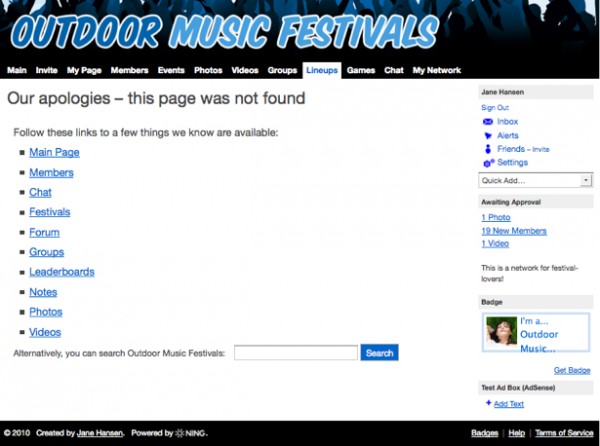
To fix your tab’s settings so that your page becomes accessible again, head to the Tabs & Pages manager from your My Network tab. If you remember the new name of your page, you select the radio button next to “Use Existing URL” and enter it in the space provided. If you don’t remember it but it hasn’t been deleted from the network, you can look for it in the Link to Existing Page drop-down menu. In this example, the page connected to the Lineups tab above was renamed “Summer Lineups,” so its target page can be found at “/page/summer-lineups.”
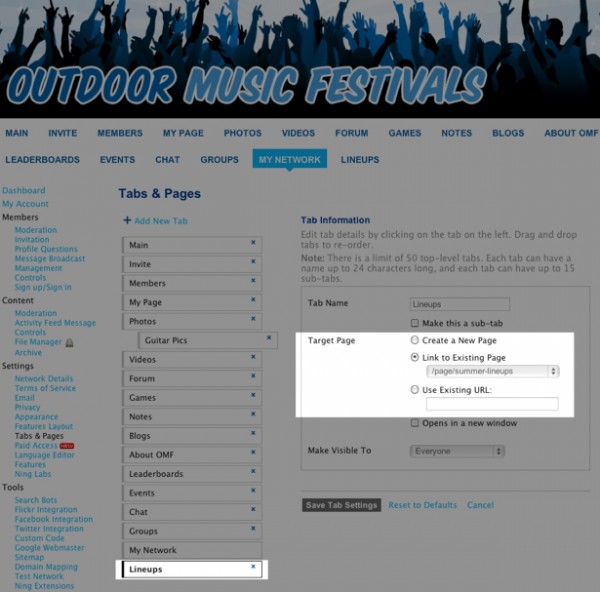
If you don’t remember the name of your new page, or if you can’t get its new URL quite right, don’t worry. On any other new page you’ve created, click the “All Pages” link at the top to get to your Pages directory, or head to this address: http://yournetwork.ning.com/page/page/list where “yournetwork” is the subdomain of your Ning Network.
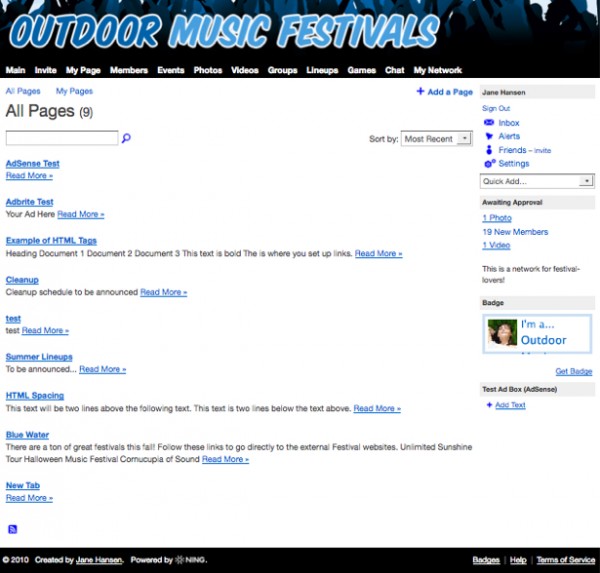
Click on the page you’re looking for and copy its URL from your browser’s address bar. Then, head back to your Tabs & Pages manager and paste that URL from your clipboard into the field to “Use Existing URL.” Click the “Save” button on the Tabs & Pages manager and then return to your tab. You should now see your page as expected.
If you have accidentally removed a common tab that points to a feature on your network, just head over to the Tabs & Pages manager in your dashboard and click “Add New Tab”. Under “Tab Name”, type whatever you’d like that tab to be named (for example, if you are recreating the Videos tab, you can title the tab “Videos”). Make sure that “Use Existing URL” is selected under “Target Page”, and type in “/video” next to “Use Existing URL”. Then Click “Save Tab Settings”.
For common tabs, here are the URLs you should use in the “Use Existing URL” field:
- Members tab: /profiles/members
- Groups tab: /groups
- Events tab: /events
- Forum tab: /forum
- Blogs tab: /profiles/blog/list
- Notes tab: /notes
- Photos tab: /photo
- Videos tab: /video
- Chat tab: /chat
