One of the great built-in tools a Ning Network has is the ability to share content with other social platforms across the internet like Facebook. If you belong to a Ning Network that allows you to connect to your Facebook account, you can share content such as photos, videos, events, blogs, discussions or post your status updates to Facebook directly from a Ning Network.
The first time that you are posting to your Facebook account, you will be asked to connect to your Facebook account. Although your Facebook account information is required to connect to Facebook, it will not appear anywhere on the Ning Network.

After entering your Facebook username and password, Facebook will ask if you want to allow this Ning Network application to publish your posts without prompting you. Click on the “Allow” button to continue.
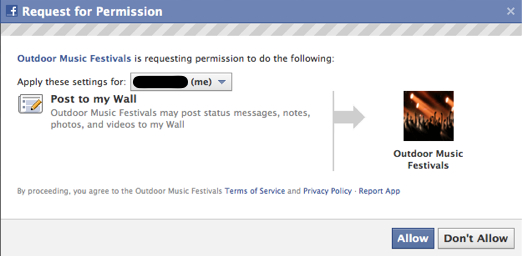
Share your content directly on Facebook
Once you have connected to Facebook, you can post content to your Facebook profile by clicking the “Facebook” link displayed on any content detail page.

You can add a personal message to the post before publishing your post to Facebook.
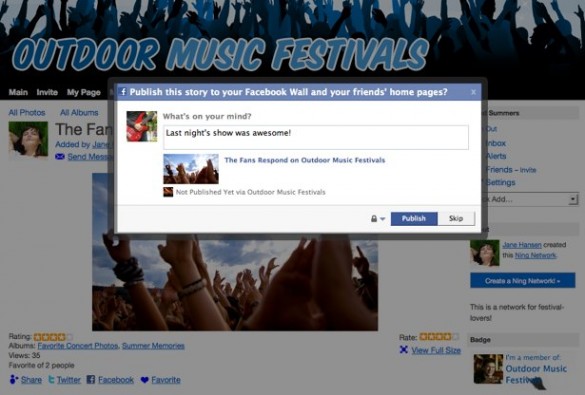
Here’s what your post will look like when it is displayed on your Facebook Wall, News Feed and your friends’ News Feed.
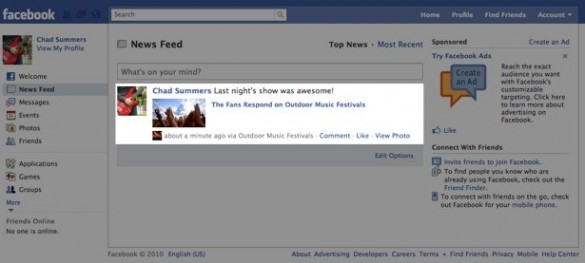
If you belong to a public Ning Network, your post will display the title and a description of the content you just shared. If you are sharing a photo, a thumbnail of a the shared photo is also displayed in the post. If the content you are sharing is private — or you are a member of a private Ning Network — you’ll still be able to share content, but your post will not include thumbnails or a description of the content.
Share new content you’ve added on a Ning Network
When you are adding new content on a Ning Network, you can also share it to Facebook. Check the box next to the Facebook icon and add a personal note or use the default one that’s already there.
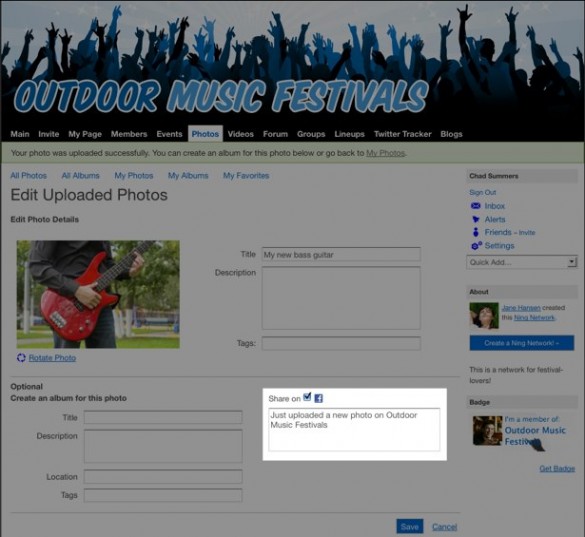
Post your status update to Facebook
To post a status update from your profile page to Facebook, check the box next to the Facebook icon below the Status Update bar. Click “Update” to post your status.
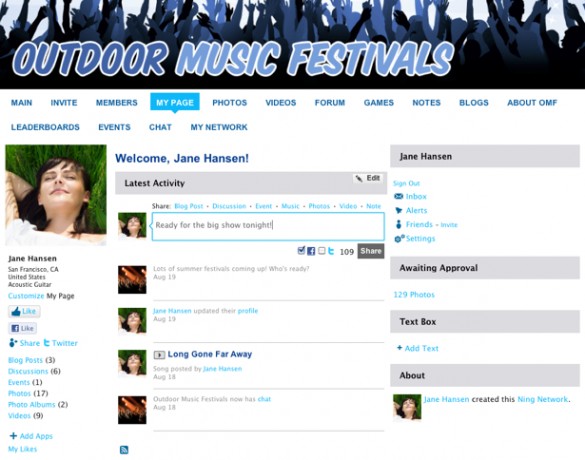
If you would like to connect to a different Facebook account, head over to My Settings page by clicking on the Settings link, then clicking the “Connections” link. Click on the “Connect as a different user” link and you will be signed out of your current Facebook account.
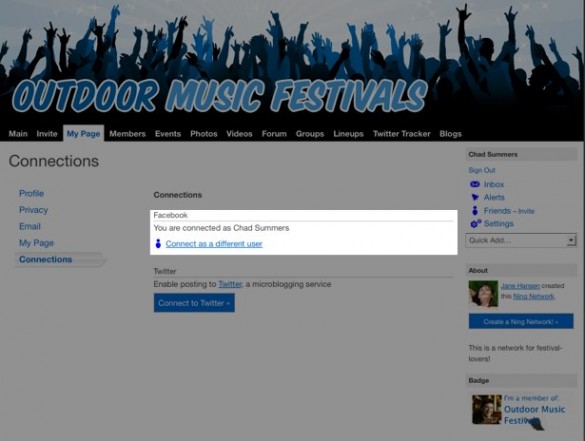
To connect to a different Facebook account, click on the Connect with Facebook button. (If you are the Network Creator, you will also see a “Post to a Facebook Page instead” link. See Send Posts Directly to your Facebook Page for how to set this up.)
If you do not want to Connect to Facebook for the moment, click on the Cancel button.
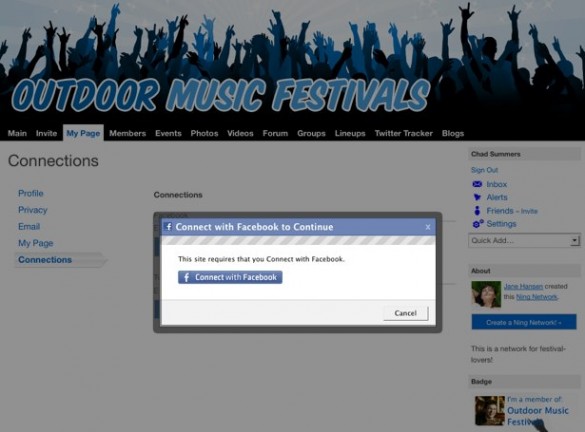
The next time you want to share content or post a Status Update to Facebook, you will be asked to connect to your Facebook account again.
