Enabling Social Sign in for Twitter allows members to sign up and sign in using their Twitter accounts rather than an email address.
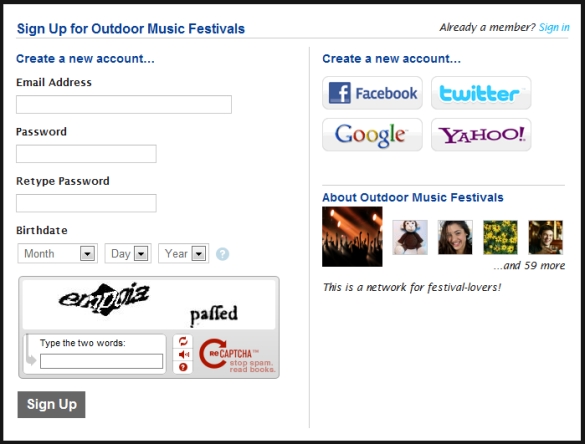
To get started, you’ll first need to create a Twitter application (Step 3, parts a-c). After creating your Twitter app, a Consumer Key and Secret will automatically be generated.
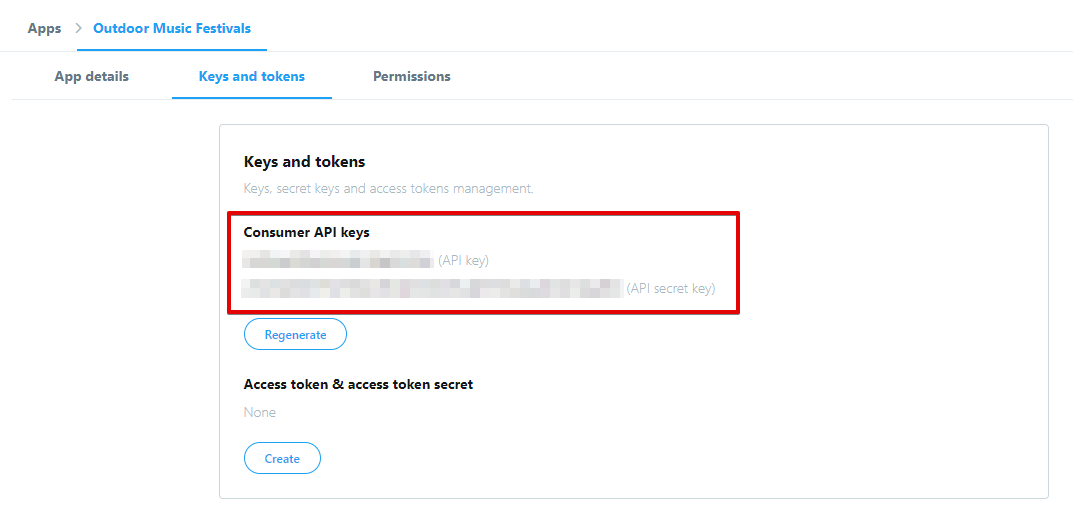
Next, go to the Sign up / Sign in page from your dashboard and click the checkbox beside Twitter.
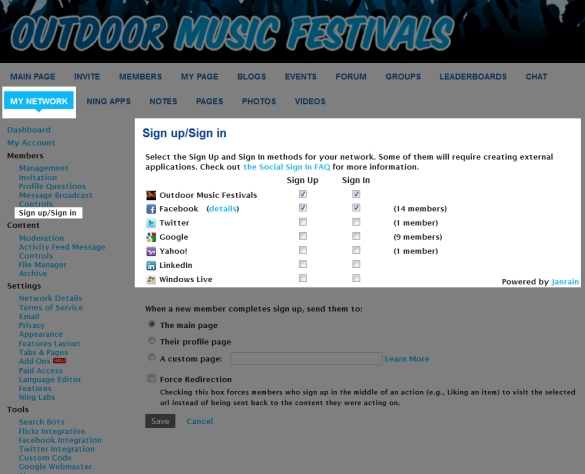
Paste in your Key and Secret from your Twitter App.
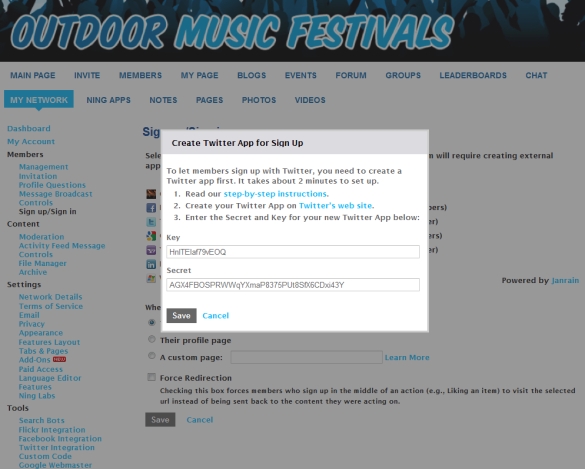
Click “Save” and you’re all set!
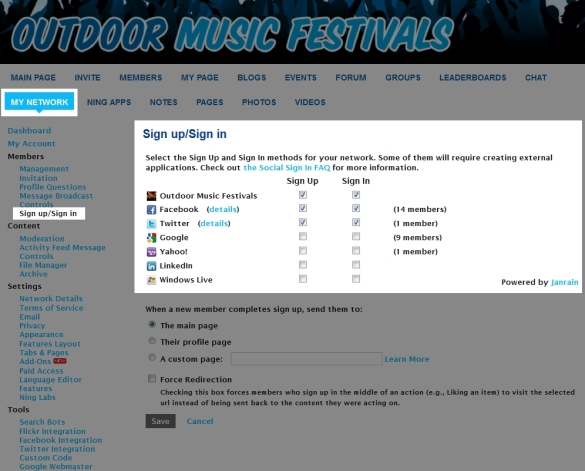
After the sign in is all set up, your members can sign up with their Twitter accounts. Signing up for the first time will prompt them to authorize the network to connect to their Twitter account. Please note that Twitter does not share users’ email addresses when they sign up with Twitter on any website. For this reason, members will still need to provide their email addresses when signing up.
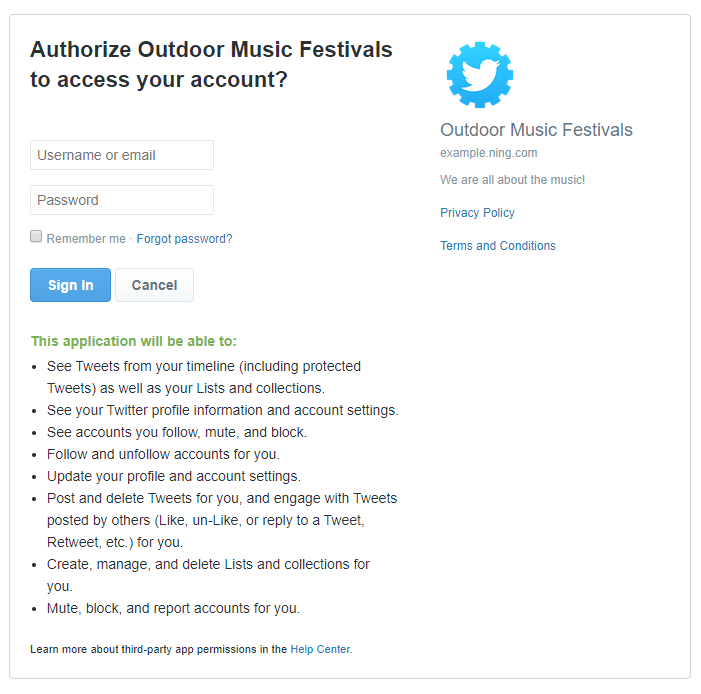
Existing members can go to their Connections page (from the Settings menu) to determine how they’d like to sign in to the network.
Just click the button for the service you’d like to connect to then enter your credentials and allow Ning to access that information. After you do, you’ll then be redirected back to the Connections page where you’ll see your Twitter account now listed as active. You can click on that account at any time to remove the connection.

Signing up with your Twitter account credentials will allow us to automatically pull your photo and name from Twitter.
