After you have created a Twitter App for your Ning Network, you can change how your Network Name is displayed in tweets sent from your network. If necessary, you can also update your Consumer key and Consumer secret. To edit your Twitter app:
a. Sign into your Twitter Developers page. This page can be accessed from your Twitter account by clicking on the “Developers” link, it’s the last link in the footer module under the Trends box.
b. Hover over your screenname in the upper right-hand corner and select “Applications” from the drop-down menu.
c. Click the name of your Twitter app.
d. You’re now on the homepage of your Twitter app. From here, you can view your app details and make changes to your Twitter application settings, such as changing how your Network Name is displayed in the tweet timestamp.
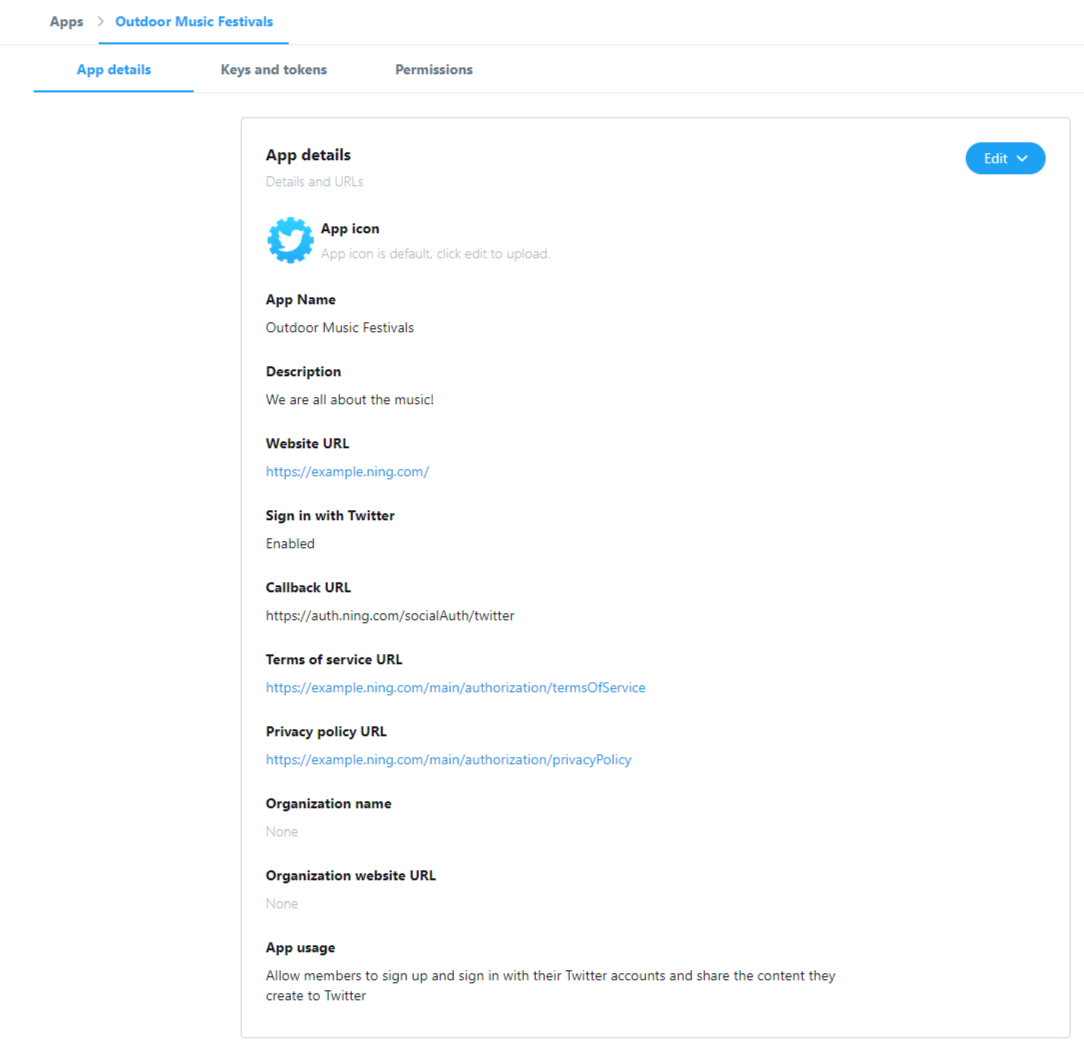
e. If you choose to reset the keys of your app, you will need to update these settings on your network. Open the Twitter Integration page on your Ning Network. This is found under the Tools area of the My Network panel. Click on the “update your Twitter Key and Secret” link and enter your new Consumer key and Consumer secret. Click the “Update” button, then save your changes.
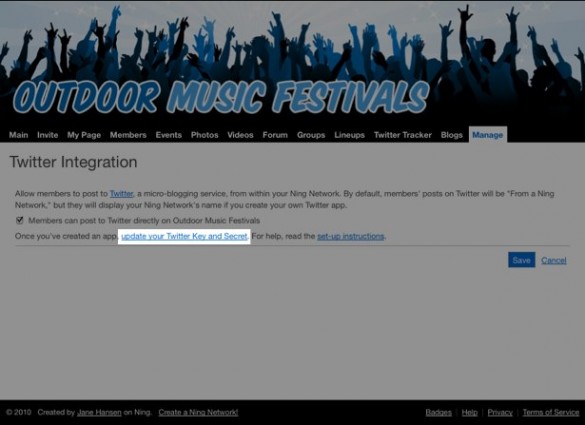
f. To delete your current Twitter App, open the list of your applications, then, click on three dots right to the “Edit” button and select “Delete” option on the right of your Twitter App’s page.
