You can change the profile questions that new members answer when they first join your Ning Network. To update your profile questions, head to the My Network tab and click on “Profile Questions” under the Members section.
By default, your Ning Network will have two profile questions: gender and location. You can remove these questions by clicking the “Remove” link, or make them required by checking the box next to “Required.” If a profile question is required, it must be answered before someone can complete the sign up process on your Ning Network.
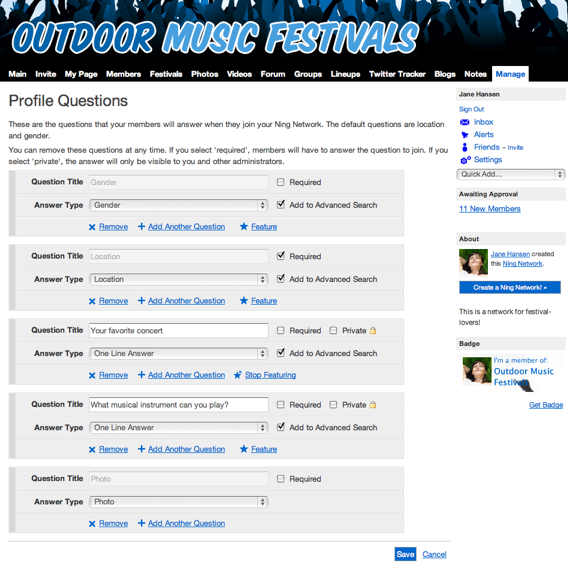
To add more questions, click the “Add Another Question” link under any current profile question. You can have up to 20 profile questions on your Ning Network.
You can set the format of the answer to be a one line answer, a longer answer, multiple choice, date or a website address by using the “Answer Type” drop-down menu. If you select “Multiple Choice,” you can set the choices and also choose whether or not members can pick more than one. If you select “Date,” you can choose whether or not the year is included in their answer. If you select “Website Address,” new members will be prompted with “http://” and their responses will automatically become hyperlinks.
You can even rearrange the profile questions on your Ning Network to get the order just right. To do this, click and drag a question to the desired position.
If you’d like to feature a profile question, click on the “Feature” link beneath that question. You cannot feature a profile question that is private. Your members’ responses to your featured profile question will be displayed on the Members page of your Ning Network.
When all of the questions are set up and arranged as you’d like, click “Save” at the bottom of the page.
