Making a custom header is simple. All you need to do is find a photo of your choice, crop it and upload to your Ning Network.
Choosing a Theme
First, choose a theme by going to the My Network page and clicking the “Appearance” link under Settings. If you’re planning on adding a header, a basic theme without many graphics is a good place to start.
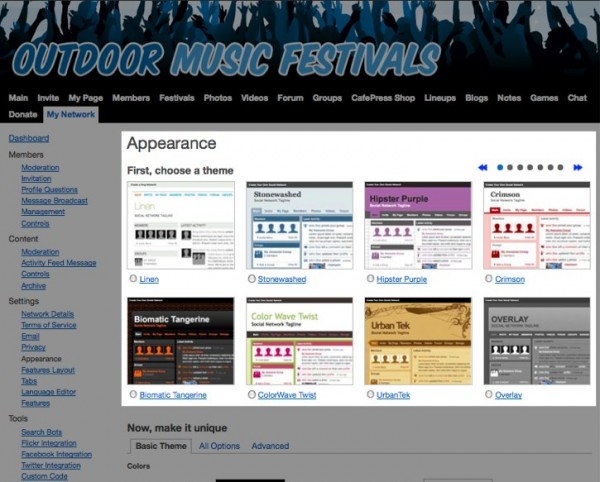
In this case, we’ve chosen to start with “Light Slate.” The grays and whites of the theme are simple and clean, and easy to build upon.
Adding a Header Background
The next step in creating a custom header is selecting the image you’d like to use as the header background. For simple headers, you’ll want an image that you can run words over and still read. Images with solid areas of color in the top left work best.
You’ll need to crop the image to fit your header background area. The width of your Ning Network’s header area is 955 pixels, so use a program like Gimp (free for Windows), Seashore (free for Mac), Photoshop or even a free Web site like Web Resizer to crop or resize the image’s width to 955 pixels. We recommend a height between 100 and 175 pixels.
Use an image that encompasses the theme of your Ning Network in one glance. For a neighborhood-based Ning Network, we used a picture of the local area:

Once you’ve saved your image on your computer, you’re ready to add it to your Ning Network! To do that:
- Click on the My Network tab
- Head to the Appearance page
- Select the “All Options” tabs, below the theme thumbnails
- Click on the camera icon next to the “Header Image” text
- Upload your header image, and click “Done”
- Click “Save” at the bottom of the page
Here’s what my header looks like now:
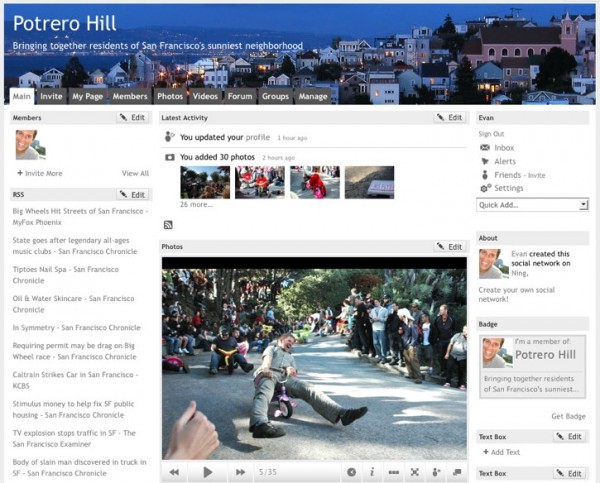
Here are other examples of custom headers on Ning:



Please note that currently some of our newer themes don’t allow for complete header customization. You may want to try using one of these themes to allow for greater control over your Ning Network header:
-
Stonewashed
-
Biomatic Tangerine
-
Fresh
-
Baby Blue
-
Icy
-
Royal
-
Marmalade
-
Biomatic Emerald
-
Lawn
-
Pure Dark
-
Pure Light
For additional customizations, try removing your network’s name and tagline.
