To add a tab, go to the My Network tab and click on “Tabs & Pages” under the Settings section. From there, click the “Add New Tab” link near the top left of the page.
In the Tab Information section, edit the tab’s name and select a Target Page, which is where visitors will be taken when they click on the tab. If you would like to link to an external website, click the “Use Existing URL” and paste your address into the field provided. If you removed a tab and are recreating it, select either option and find or paste in the tab URL (you can find a list of common tabs’ URLs here).
If you are on a Ning Plus or Pro network, you can create a fresh page on your Ning Network by clicking “Create a New Page.”
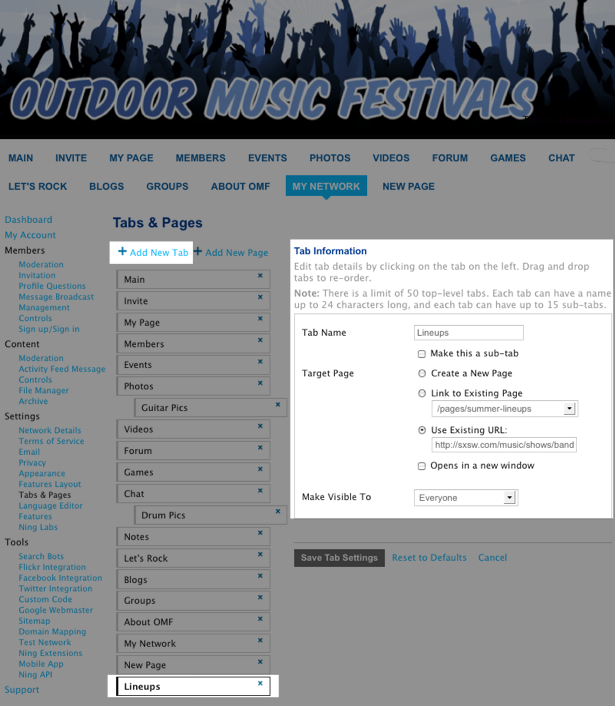
Use the “Link to Existing Page” drop-down menu to point your tab to a page that already exists on the network. If you’ve accidentally deleted a tab to a feature such as the Groups feature, you’ll be able to find a link to that feature in this drop-down menu. Use the “Use Existing URL” space to point your tab to a page either on or off your network. For example, I’ve linked my Lineups tab to an external website by pasting in the URL from that website.
Determine who the tab will be visible to from the drop-down menu. You can choose “Everyone”, “Members” or “Administrators”.
Please note that changing the visibility of the tab does not prevent people from accessing the URL that tab points to. To change the privacy of a page or feature, head over to that detail page and click on the “Edit” link from the “Options” drop-down menu. There, you’ll be able to adjust who can see the page.
Click the “Save Tab Settings” button at the bottom.
To add a Page to your network, see Add a Page to Your Ning Network.
