You can use the File Manager to set up a customized Main Page that everyone will see when visiting your Ning Network. To start, upload an HTML page. Once it’s in place, click the radio button to the right of your .html file to set it as the new homepage.
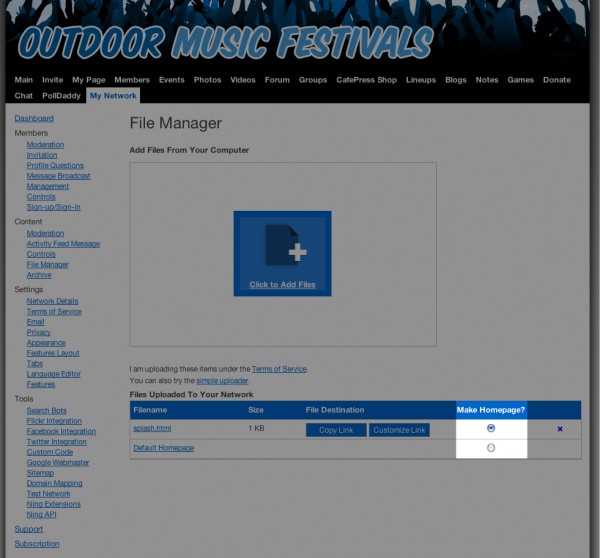
If you want to change the homepage for your network, simply go back to the File Manager and click the radio button next to the page you want. You can also opt not to use a custom Main Page by clicking the “Default Homepage” radio button. Remember that everyone visiting your network will be presented with this new Homepage, so be sure that it explains where they are and draws them in. Also make sure that you include clickable links to the rest of your awesome content! You can add the following to your network’s URL to link directly to them (e.g.: network.ning.com/main):
- Main Page: /main
- Members tab: /profiles/members
- Groups tab: /groups
- Events tab: /events
- Forum tab: /forum
- Blogs tab: /profiles/blog/list
- Notes tab: /notes
- Photos tab: /photo
- Videos tab: /video
- Chat: /chat
Make sure you include at least one link to your Ning Network’s Main Page (/main). If you or your network’s administrators are signed in, you will still be able to see the Manage / My Network link at the top of the page, but your members will not see this link.
Please note that, should you decide to delete your custom HTML file at any point — and have it currently set as the homepage — you will need to first set the Default Homepage back as the homepage.
