Using the Language Editor, you can change your Ning Network’s welcome message (and just about every other word on your network). The welcome message is the email that new members receive upon joining your network. It’s often the first interaction members have with your Ning Network, so making it unique is a great idea!
To customize the welcome message, go to your My Network tab and click on “Language Editor” under the Settings section. Click the “Edit” button next to the language you use on your network to open up a search field for all text on the network.
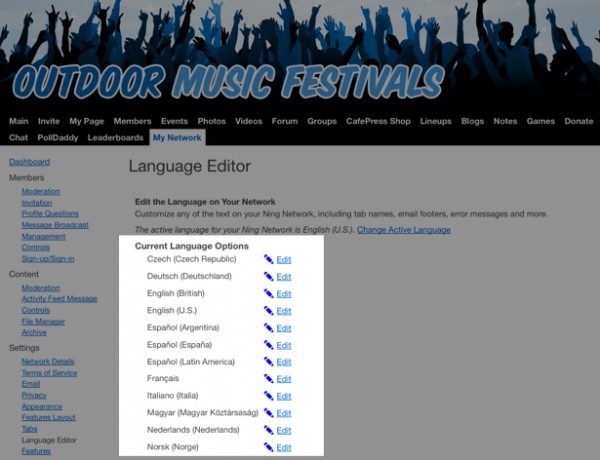
At the top left of the next page, you’ll notice a search box under the heading “Original Text.” Type in the text you would like to change. To locate the text of the welcome message, enter “welcome email” in the space provided and click “Search.”
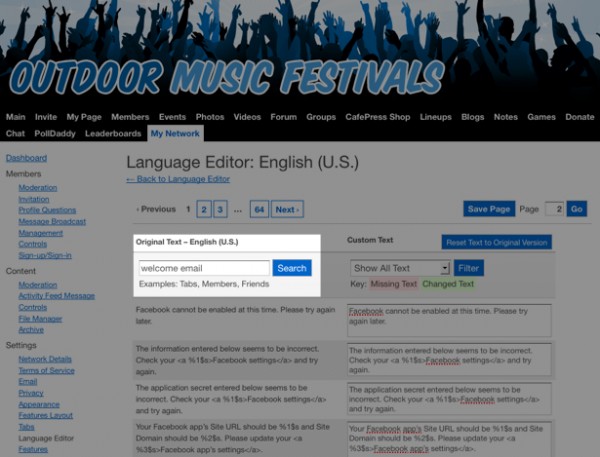
This search will return all of the text that is used for your welcome message. You can edit the text in the boxes on the right-hand side. The characters “%2$s” in the message represent the name of your Ning Network. Use these characters wherever you would like the name of your Ning Network to appear.
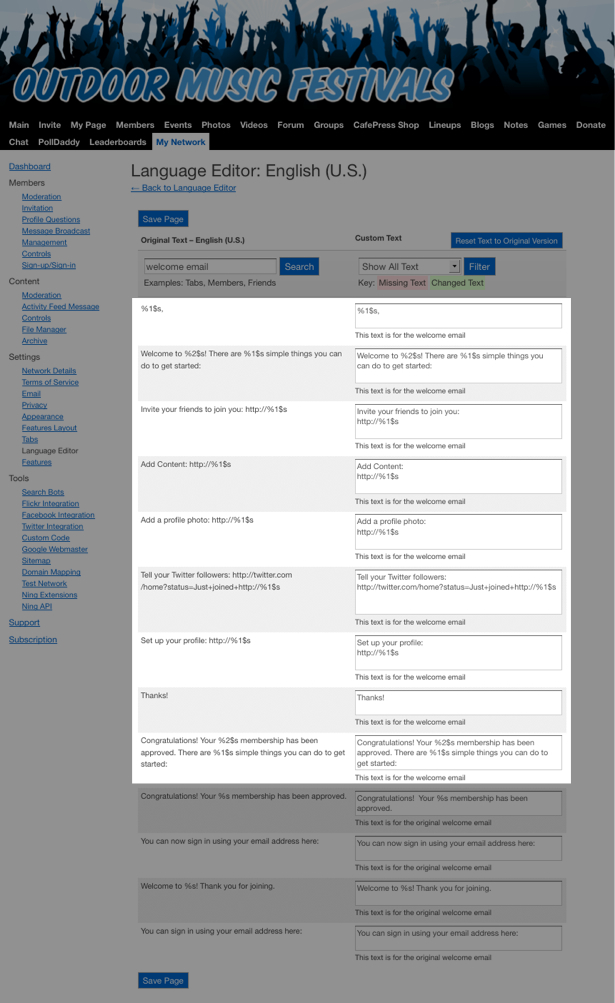
The highlighted boxes above contain all of the text in your welcome message to new members on your network. If your network has member moderation turned on, in your welcome message, the text “Welcome to %2$s! There are %1$s simple things you can do to get started:” (the second highlighted box above) is replaced by the text “Congratulations! Your %2$s membership has been approved. There are %1$s simple things you can do to get started:”. This text can also be changed and is located below the box containing the “Thanks!” text.
While you can customize the text for each section of the welcome message, make sure to provide some instance of text in each space provided.
Click on the “Save Page” button when you are done editing.
