Goodbye banning, hello better member management
UpdatesRunning a Ning Network is a lot like hosting an awesome party. But no matter how rocking it is, sometimes people leave and sometimes you have to kick people out. On Monday, we’ll be introducing more flexibility to the experience members have when they leave your Ning Network, and to the experience you have when you need to remove a member. These improvements will facilitate member management and keep the party going strong.
Suspending members from your Ning Network
Now, instead of banning a member, you’ll have the ability to suspend the member instead. This is much more than a language tweak; in fact, you’ll see three new options enabled with suspending:
- When you suspend a member, you choose to delete that member’s content or leave it up on your Ning Network
- You can reinstate members that you’ve suspended, which allows them to return to your Ning Network and access their content if you kept it
- You can add and update notes about why you suspended a member
The “Suspend” option completely replaces member banning, and you’ll see it in exactly the same place. Just go to the Manage Members page, check the box next to one or more members, and click “Suspend” in the “Actions…” drop-down menu. Here’s what you’ll see:
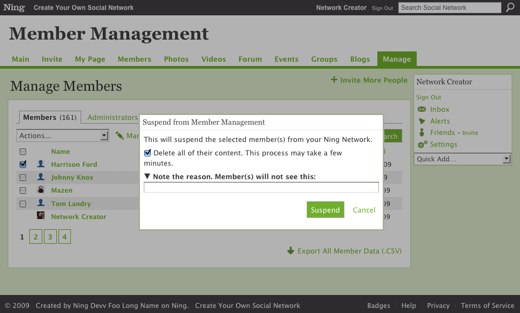
The option to delete all of the member’s content will be checked by default, but you can uncheck it and keep the content on your Ning Network. If you do that, people will see a stripped down My Page for the suspended member. Here’s how it looks:
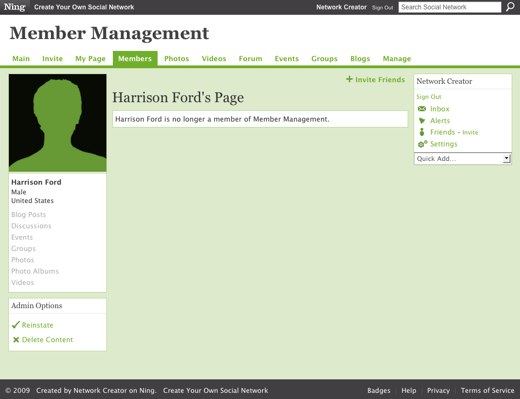
As a Network Creator or administrator, you can reinstate the suspended member or remove their content from this page.
Additionally, if you suspend a member but leave their content, the suspended member can delete their own content when they try to sign back in. Here’s what they’ll see:
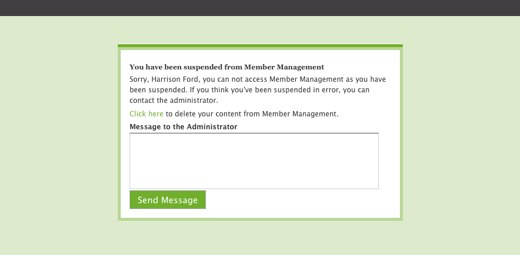
The other new option is to add and update a private note explaining why you suspended a member. This is valuable for remembering your rationale and sharing it with administrators on your Ning Network. You can also edit the note at any time on the Manage Members tab. It won’t ever be visible to members.
Managing content and profiles of members who leave your Ning Network
In addition to introducing the “Suspend” option, we’ve made some key improvements to the experience members have if they choose to leave your Ning Network. For starters, a member will have the option to delete the content they contributed, or leave it on your Ning Network. Here’s what they’ll see when they leave:
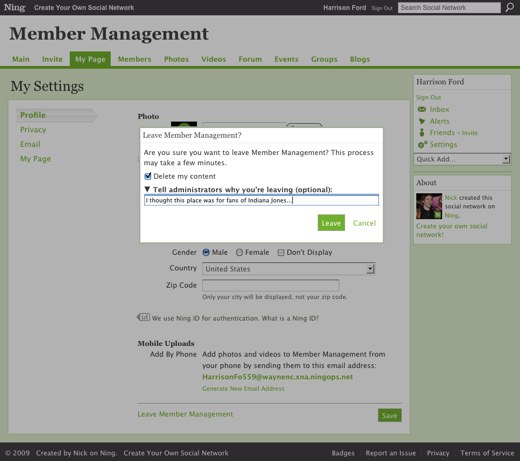
If a member leaves the Ning Network but chooses to keep their content, their My Page will look exactly the same as if they had been suspended. As a Network Creator, you can always go ahead and delete their content by clicking “Delete Content” in the Admin Options box of their My Page. If they choose to leave your Ning Network and to delete their content, then their My Page will be deleted as well.
Members will also be able to leave an optional note to administrators why they’re leaving. If you want to receive an email every time a note is sent, you can check “A member notes why they left” on the Email Settings page. This option will be off by default. Network Creators and administrators will also be able to read these note in a brand new tab on the Manage Members page, titled “Left.”
On the “Left” tab, as well as the “Suspended” tab, you’ll be able to export a CSV of the list of members. Additionally, the “Suspended” tab now has a column for “Date Suspended,” rather than “Date Joined.”
And that’s it! Let us know on Ning Creators or in the Ning Help Center if you have any questions.
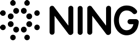
This is fine, but “banned” is still showing in the URL. Also, is it possible to broadcast message suspended members?
TIA
Andy
Hi, Andy. Suspended members definitely should not continue to get Broadcast messages.
Hi Cathykat,
If you’ve been suspended, you should be able to sign in and choose to delete your content.
If you aren’t seeing this option, please drop us a note at help.ning.com and we can take a look!
Thanks 🙂
i was wondering what i can do to leave a site that i am banned from it shows im banned from site called woman in the real world been awhile now since owner banned ne i didnt have a chance to leave with my own content every time i try to leave her site ning area shows how many sites your on it gives me error of We’re sorry – a problem occurred. Please try again later (1906336988).
id like it very much if someone could have the owner of the site let me go back on so i can leave it or make so i dont have this error ty huggs CathyKat
Hi Lionel
Please let us know when Ning upgrades to a security feature that can block IP addresses and email so that the suspended member is blocked until suspension is removed.
Thank you.
Bonfire
Hi Lionel,
If you choose to suspend a member AND delete their content, their entire profile page will be deleted. This member will no longer have a profile page or ANY content on your Ning Network. If you choose these two options, your suspension will work much like the old “ban” feature.
Thanks,
Laura
“The option to delete all of the member’s content will be checked by default, but you can uncheck it and keep the content on your Ning Network. If you do that, people will see a stripped down My Page for the suspended member. Here’s how it looks:”
Does this mean that:
– Suspended members are still counted as members and populate the total membership of my network?
– Suspended members show in the list displayed after clicking Members from the menu bar?
– There is no way to hide from public view suspended members?
Of course, if such is the case, having lots of suspended members displayed in public among active members is not only an eyesore but an issue in terms of network promotion.
Could you please clarify?
This brings up a good question. Who owns the content on our networks? If the Creators own the content then the users better not be allowed to delete every forum post they have ever made!!!
Here’s one scenario: A long time member, who has contributed content heavily on the site, contributes to lots of forum topics, creates groups, etc. Then that person suddenly decides they want to create a competing network… can they can simply remove every post they have ever made from the site?
If so that could cripple the usefulness of that site, and give an advantage to this person. Are you really giving one member that much power over our networks?
“Harrison Ford is no longer a member of Member Management”.
Can we change this so that it is not obvious to other members that Harrison Ford was removed from my network? or that other members will not see how many members are leaving my site?
It is better if we just don’t make the link to the suspended or members who left the networks “My Page” available to other members so that that suspension or members leaving the network is all done in the background.
Thanks!
Thanks for the quick answer on Twitter. I have a member who signed up with two different email accounts. I don’t want to ban her, I just want to remove one of her My Page. I made her an administrator with her school email account and want to remove her page she created with her personal email account. Sounds like this new improvement will do the trick.
This is great! But is there a way to delete all photos and/or videos without suspending a member? We have some members on our site, for example, who have posted almost 200 photos that aren’t related to our Ning, but they do contribute to the site in other ways.
A more general question is this – are “batch deletions” even an option on the Ning?
They will come back with new name and email address. is there anyway we can lock there IP address? please allowed that..too many spammer and kids are messing around. If we lock there IP address, no more spmmer, that’s all we need
thanks! this is exactly what i’ve been asking for.
Damn! Finally We got it! Thanks
I don’t like how you are giving even more power to forum members to delete content they contribute. Network Creators own the content; not the forum members. Here is one comment from a forum member of mine on the subject: I do find it odd that people can delete the threads they start even after other people have posted their comments in reply to the orignial post. I don’t like that. In fact, that will keep me from putting much effort into future posts in other people’s threads, since my words could be deleted at any time and that information I posted as much for the benefit of others as for the benefit of the original poster will be lost.
Hi Moo and LTB,
If you read at the top of the post, you’ll see that it says we’re going live with this change on Monday night. So you won’t see this on your Ning network until then.
-Laura
I have the same issue as Moo. I do not have the ability to suspend members, i can only ban them.
When will this be released for general consumption? My network still says “Ban from Network”, no “suspend” in sight. Do I need to first remove my existing “banned” members?
This does not work for me on my ning website, how does this work? What do you have to do to get this feature?
Awesome!
LOVE IT!!!!
Hallelujah! And thank you! Now we can separate “probation” from “bullying”.
This looks fantastic!
Is there also a way to “protect” groups? I have a number of very popular groups on my network that aren’t groups that i’ve created. If the group creator leaves I would like the group to remain as they’ve becom a core part of the network.
Is there a way of protecting the groups? Or perhaps it can be transferred to me?
Thanks!
Phil
Looking forward to the new features at ning network……Ralph
Nice Work! Many thanks, this looks great. 🙂
Two questions:
Due to past experiences, but would it be possible to “Suspend” an IP Address for those individuals that have nothing better to do, than to keep creating new accounts?
Is there any plans for a “MUTE” feature, where the person is not banned or suspended but let’s say a user is in serious need of a cool down, so a “MUTE” could be set for 2hrs, 4hrs, 8hrs or 12hrs depending on what the situation is?
Hi,
Thats Great. But what if they keep on doing the wrong thing?
Hi Ning — question: why doesn’t Ning offer a universal sharing method for use across Ning social networks, i.e., AddToAny doesn’t service Ning because of this, etc. What gives?
hey this sounds great i cant wait to check it out.
Ok Laura but do you Think you could make it come easier cause i really need to suspend people on my social network
Thanks,
Matthew
Hi Matthew,
This isn’t live just yet; check back on Monday night.
Thanks!
How do you make this work i can’t seem to make it work…
wow i love this is great
So this is really no better than before where all their content was deleted automatically. Almost all members will delete all their personally identifiable stuff like photos.
I thought the point of this was to retain legible, readable forums, and not forums with gaping holes and one-sided conversations. If not that… what is the goal of this change?
At last! Awesome improvements there Nick. Now how about the ability to comment on status updates?
Regards
Julian
Fantastic!
Hi Clark,
It actually will delete all the content they’ve posted to your Ning Network — forum posts, photos, videos, blogs, etc. All that will remain is their name, gender, location and photo (the default info that shows up when you have a Ning ID and then join a new Ning Network). Because of this, it doesn’t make sense to change this to “forum content.”
Thanks!
Laura
Could the wording be changed to “Delete my forum content”? If it is left at just “content” they will assume that there is still personal profile information still left visible on the site and almost everyone will delete it. (I would!) But if they know it is just their forum posts remaining, they will be much more likely to leave it there.
Thx!
Very well thought out and noticeably takes into account feedback of Network Creators. Well done. The only bad thing is that Harrison Ford is no longer a member of member management.
wow, excellent